Drill Down Widget
Administrators can now predefine specific analytical journeys for end-users via drill down. Instead of navigating through complex and unstructured data, users can now follow curated pathways to gain deeper insights. To do this, you must create and save related widgets as drafts. These drafts, which can include any combination of visualizations and settings, represent the steps a user will take when exploring data. When a user clicks on a data point within a widget on the dashboard, they are guided through the predefined draft widgets.
This approach gives you full control over the drill experience and is especially useful in executive dashboards or tailored analysis flows.
How to configure Drill Down Widgets?
-
Create predefined widgets and save as drafts Design and build the specific visualizations (widgets) needed for the desired drill-down experience. Customize these widgets with the necessary metrics, filters, and formatting. Save each of these configured widgets as a Draft.
-
From the Visualizer, create a widget and then click Save > Save as draft.
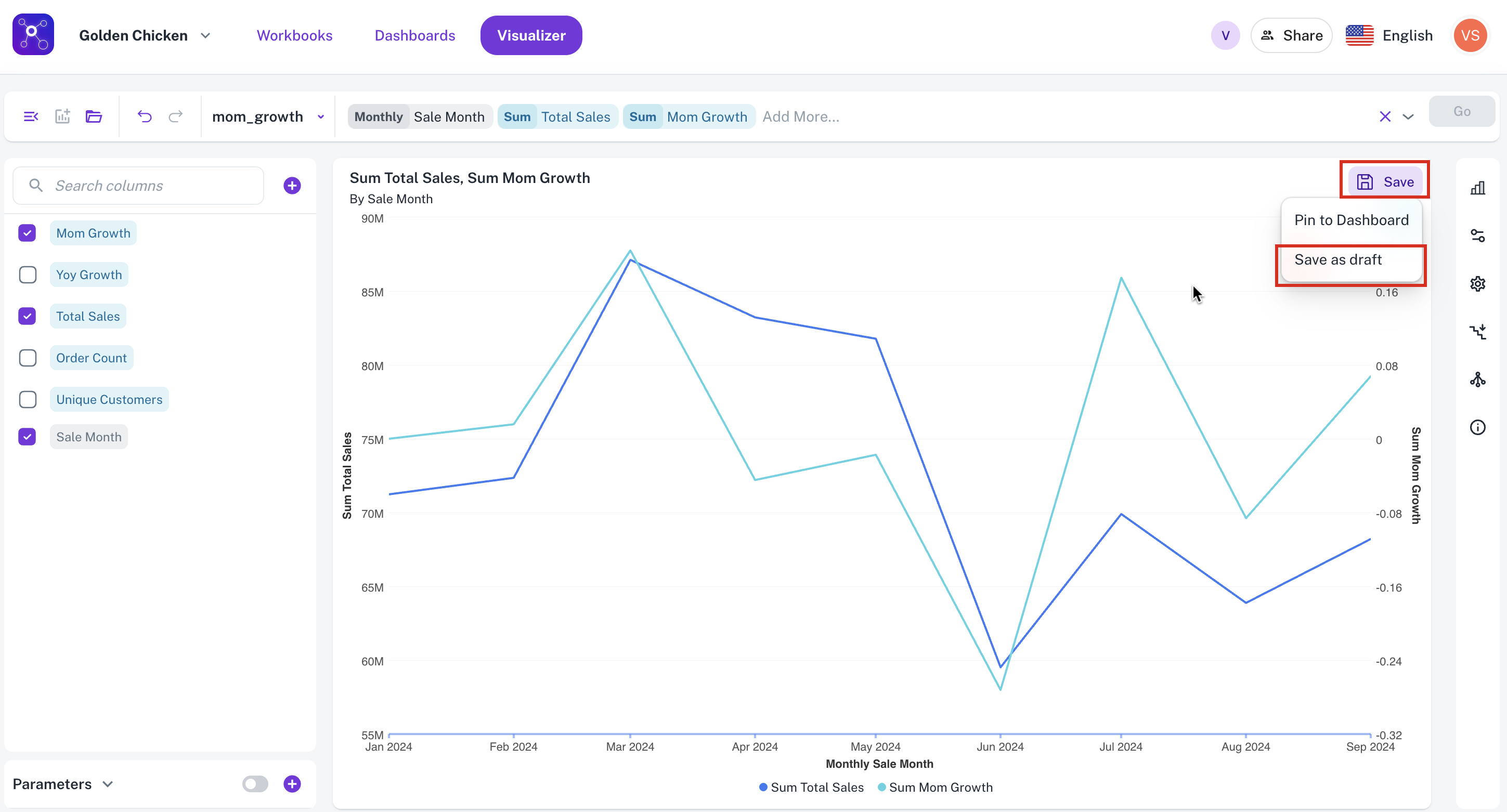
-
In the Save Visualization as draft box, enter a name and description for the widget and then click Draft. The widget is saved as draft.
-
-
Configure the Widget Drill-Down Within the initial (trigger) widget, define the drill-down path and link the initial widget to the sequence of draft widgets that should appear when a user drills down.
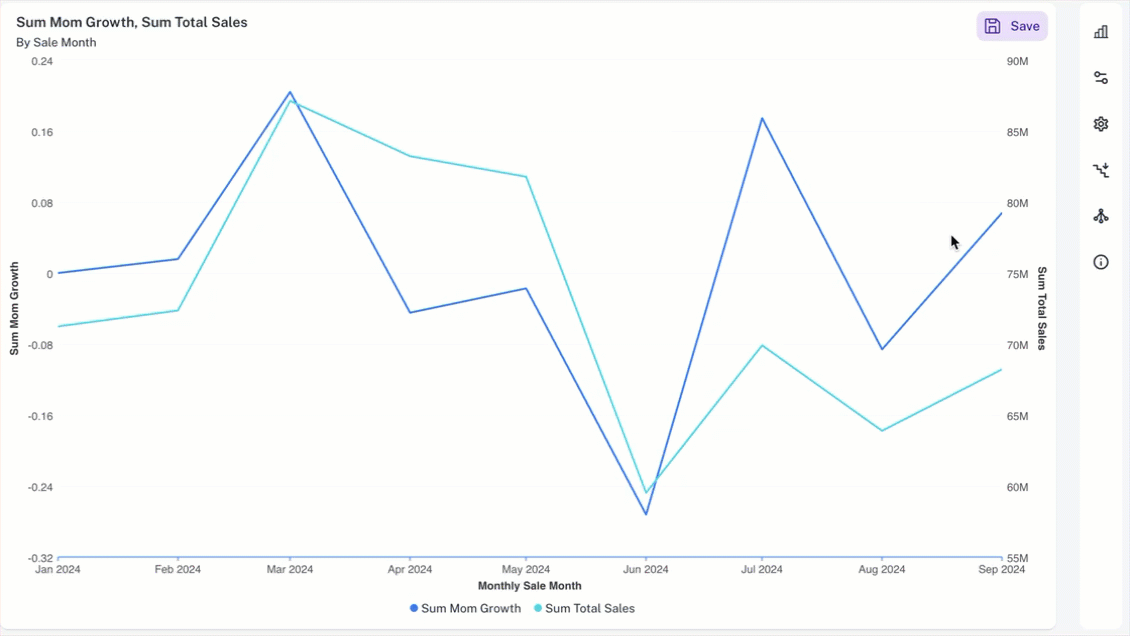
-
Go to the initial (trigger) widget and click the Widget Drill Down button.
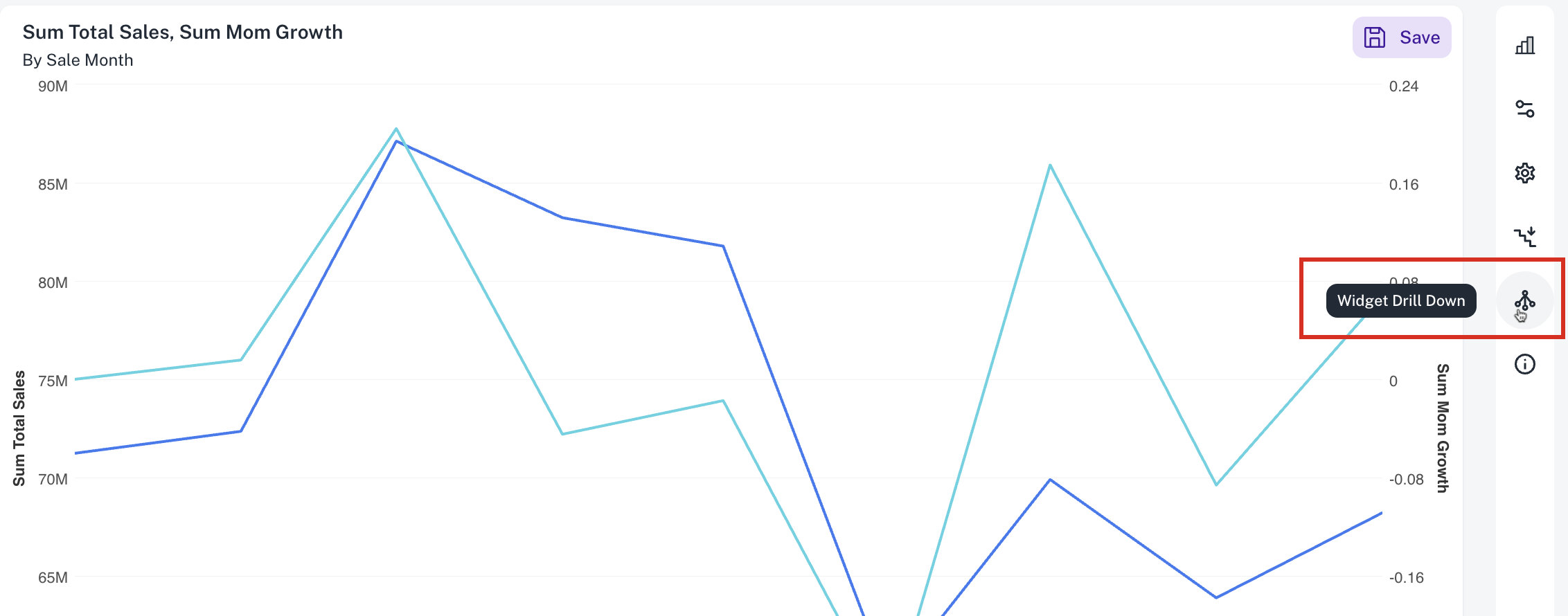
-
In the Drill Down Widgets box, select the Enable checkbox and click the Add Widgets button.
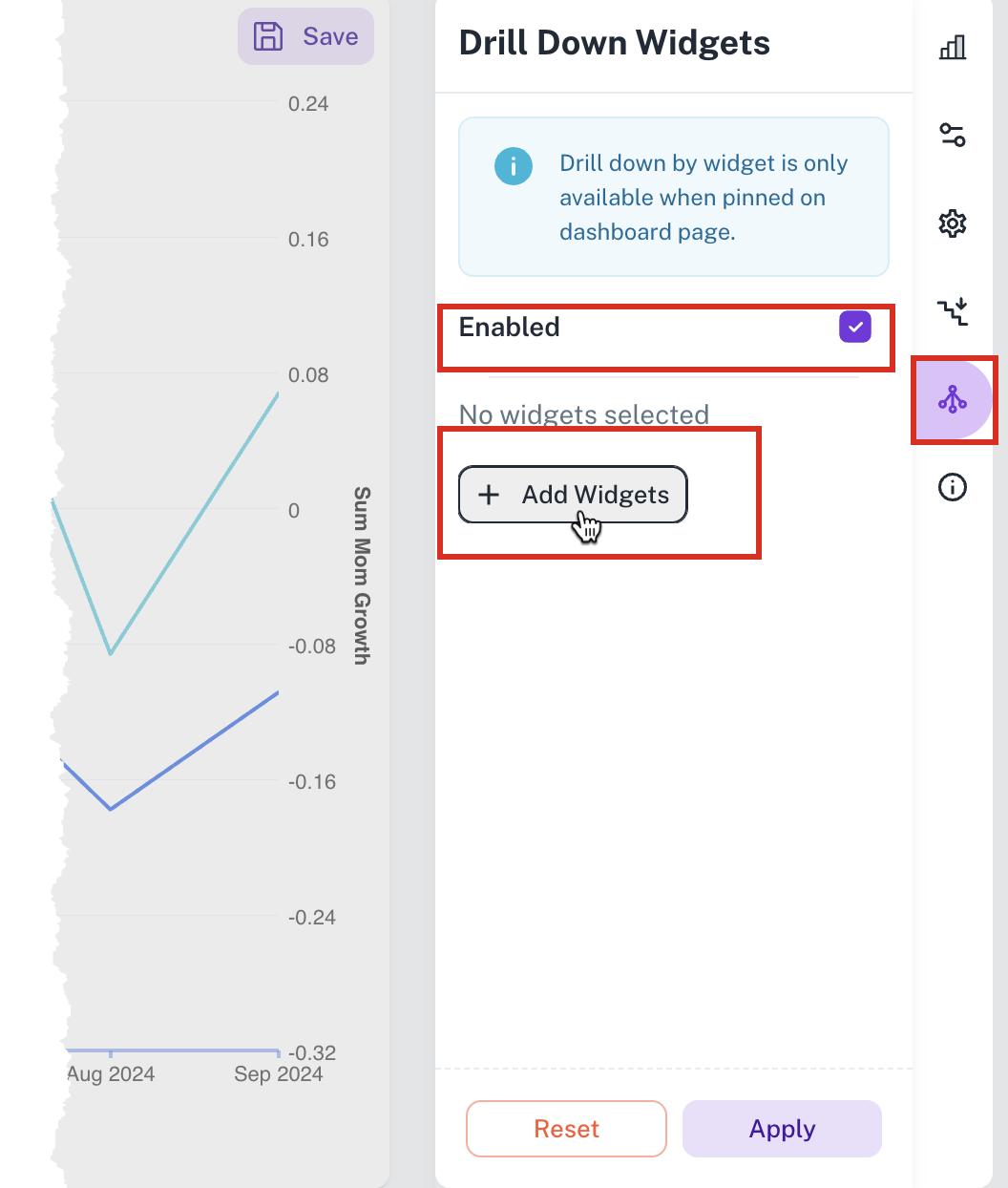
-
From the Select Widget box, select the widgets you had saved as drafts in Step 1 and click Done. The draft widgets are added in the Drill Down Widgets box.
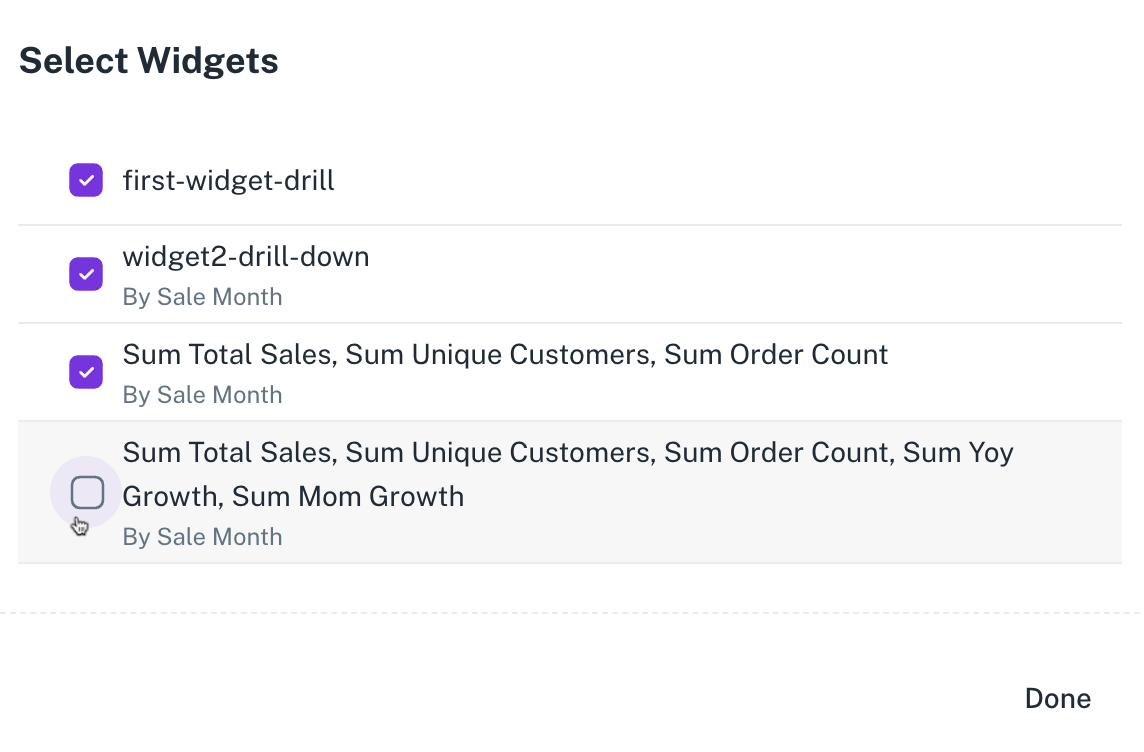
-
Click Apply.
-
-
Drilling down the widgets
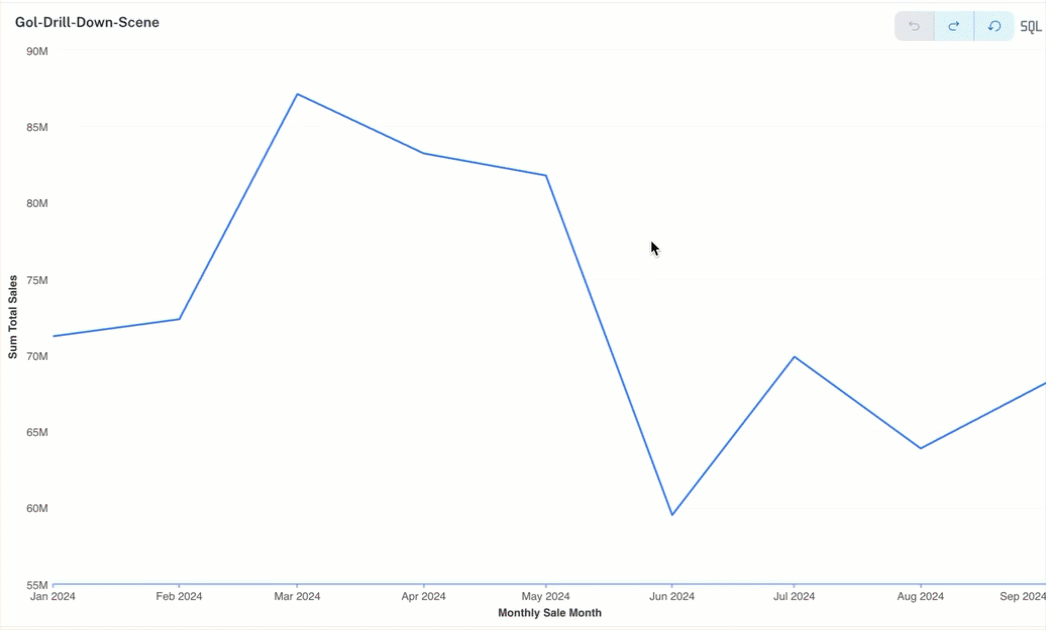
-
Go to the Dashboard where you have added the initial (trigger) widget.
-
Right click and select Drill Down. All the widgets that you had added to the drill down are listed for the drill down experience.
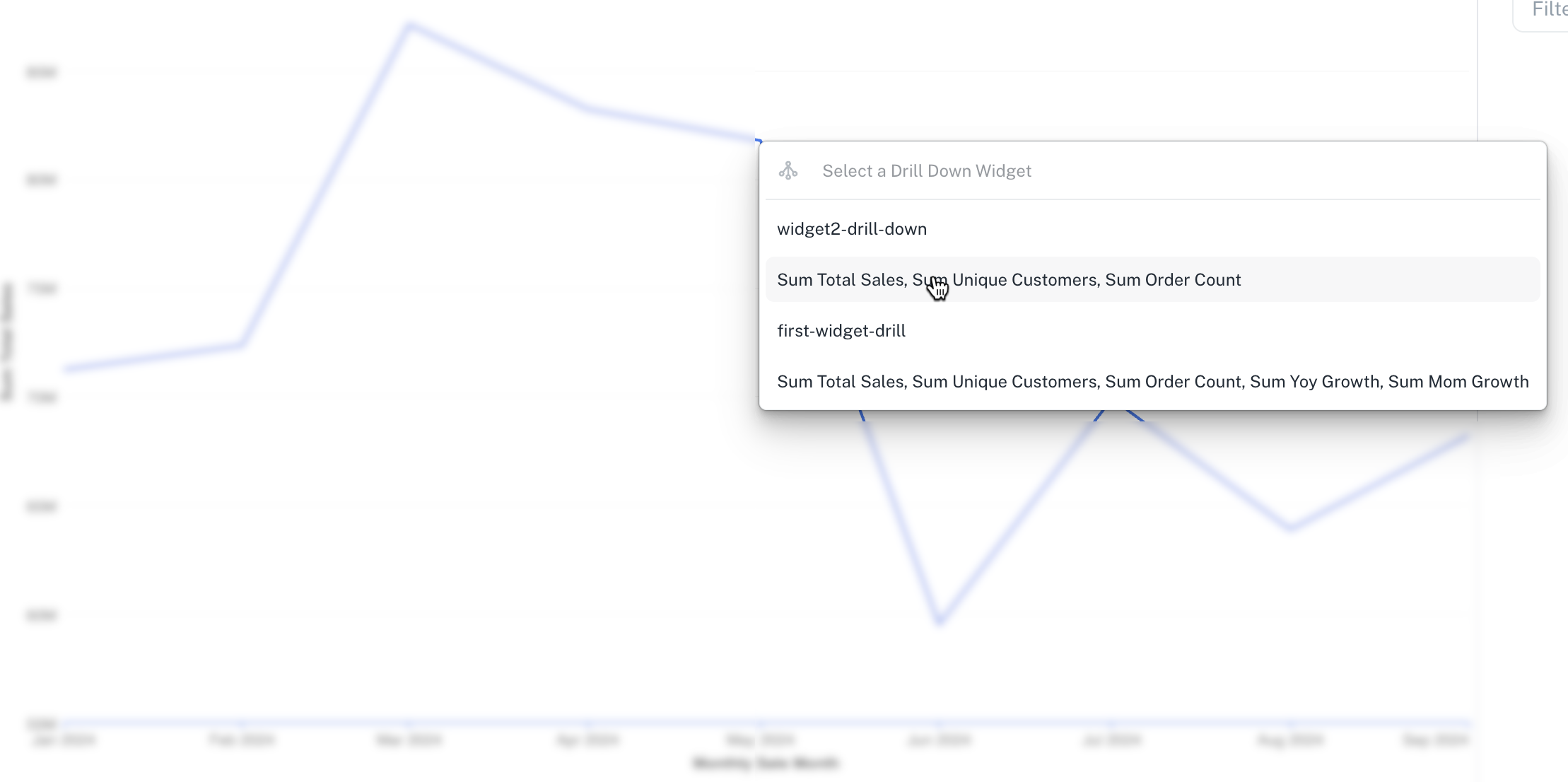
-
When to use Drill Down Widget?
-
Use Widget Drill-Down when you want to guide users to a custom-designed, detailed view based on their interaction with a specific chart or metric. It’s ideal when:
-
You need a pre-built drill target — such as a detailed table, chart, or report — that includes specific filters, metrics, or formatting.
-
You want to show context-specific insights (e.g., “Top 10 customers” or a breakdown by root cause) that aren’t part of a fixed hierarchy.
Was this helpful?