Parameters
In DataGOL,Parameters are dynamic input placeholders—such as a number, text, date, or boolean—that replace hardcoded values in formulas or BI Workbooks. They allow users to adjust values on the fly in dashboards or visualizations without editing the actual SQL or underlying dataset.
A parameter acts as a control lever for your analysis. Instead of rewriting a formula to test different targets, dates, or metrics, you just change the parameter value and see the results update instantly. Parameters empowers you to dynamically control data views and interact with dashboards without altering the underlying data. Thus enhancing flexibility by enabling what-if analysis and metric switching.
For example, using the formula and a parameter, a widget was created to compare the revenue performance of 'This Year' and 'Last Year' across various months. The specific years defined as 'This Year' and 'Last Year' automatically adjust based on the parameter selected on the dashboard.
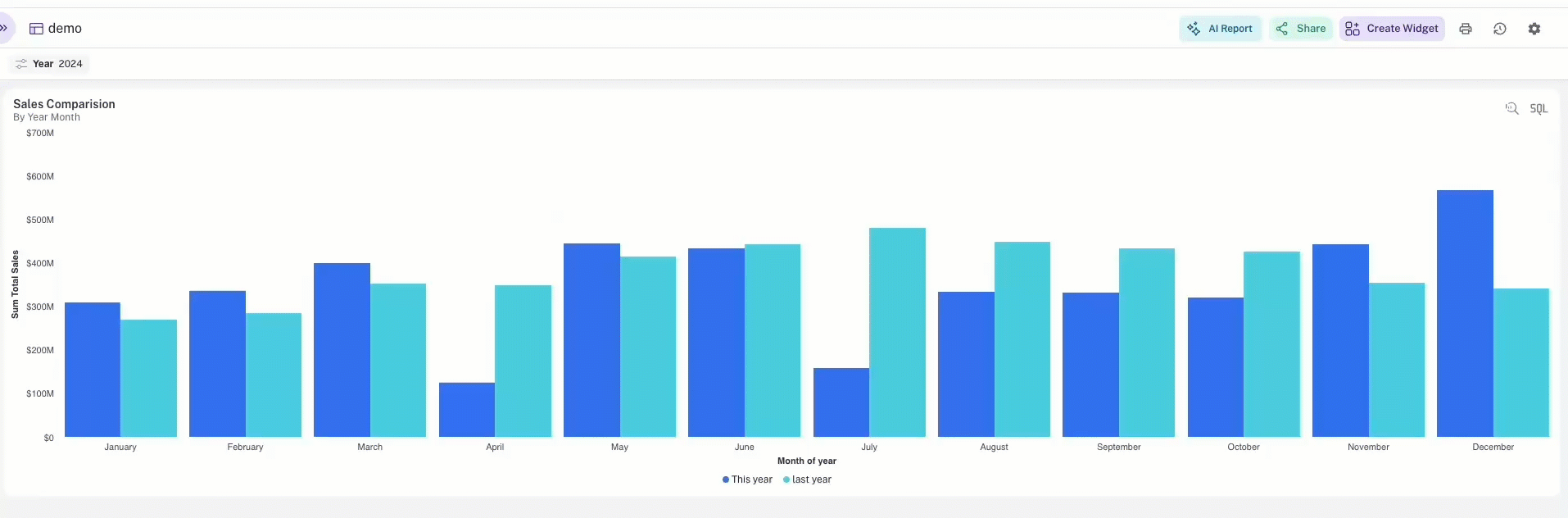
Key characteristics of parameters
Interactive: Users can input values directly on dashboards.
Reusable: Parameters can be referenced across multiple formulas and widgets.
Flexible: Support for Text, Number, Boolean, Date, Date Range, Static Enum, and Dynamic Enum.
Formula-compatible: Must be used within a formula to affect analysis or visualization.
Creating a parameter
-
From Visualizer, adjacent to list of columns on the lower left, click the Create Parameter button.
-
Add the following details in the Add Parameter box:
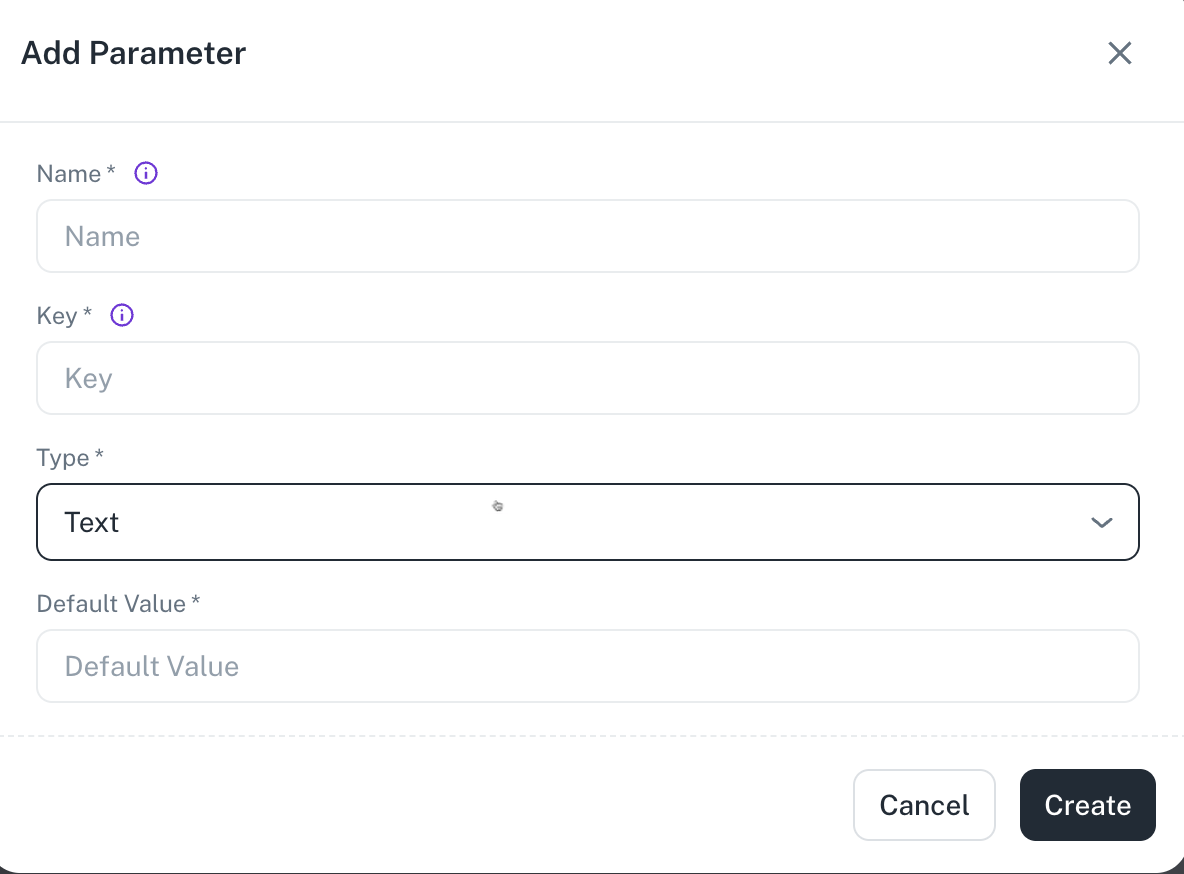
-
Name: Specify a unique name for the parameter.
-
Key: Select a unique identifier for your parameter, such as year.
-
Type: Select the data type for the key from TEXT, NUMBER, BOOLEAN, DATE, DATE TIME, DATE RANGE, DYNAMIC ENUM, STATIC ENUM. For example, If you have want to specify the default value as year, you can select NUMBER type.
-
Default Value: Specify a default value, such as 2025.
-
-
Click Create. The created parameters are listed in the Parameters section.
For the parameters to be effective, they need to be passed as part of a formula column.
- Use clear parameter names so business users understand what to input.
- Add default values to avoid empty results.
- Validate your formula logic when combining with parameters.
- Reuse parameters across multiple widgets for consistency.
Implementing a parameter
To make the parameter functional, do the following:
-
Go to the Formulas section.
-
Create a new formula that references the parameter.
Example: Parameter usage in a formula
CASE
WHEN date_part('year', year_month)={{YEAR}} THEN 'This year'
WHEN date_part ('year', year_month)={{YEAR}}-1 THEN 'last year'
ELSE NULL
END
Using parameters on dashboards
- Identify the Parameter on dashboard page
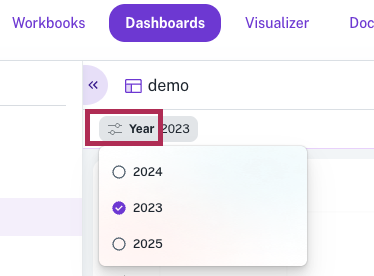
Was this helpful?