Drill Down
The following types of drill-down is included in DataGOL:
- Widget drill down
- Column drill down
Widget drill down
Administrators can now predefine specific analytical journeys for end-users via drill down. Instead of navigating through complex and unstructured data, users can now follow curated pathways to gain deeper insights. To do this, you must create and save related widgets as drafts. These drafts, which can include any combination of visualizations and settings, represent the steps a user will take when exploring data. When a user clicks on a data point within a widget on the dashboard, they are guided through the predefined draft widgets.
Widgets already on the dashboard can not be saved as a draft for the guided drill-down experience. You must create a new widget in the visualizer, and save that to the draft.
The following steps are required to define the drill down path:
-
Create predefined widgets and save as drafts
Design and build the specific visualizations (widgets) needed for the desired drill-down experience. Customize these widgets with the necessary metrics, filters, and formatting. Save each of these configured widgets as a Draft.-
From the Visualizer, create a widget and then click Save > Save as draft.
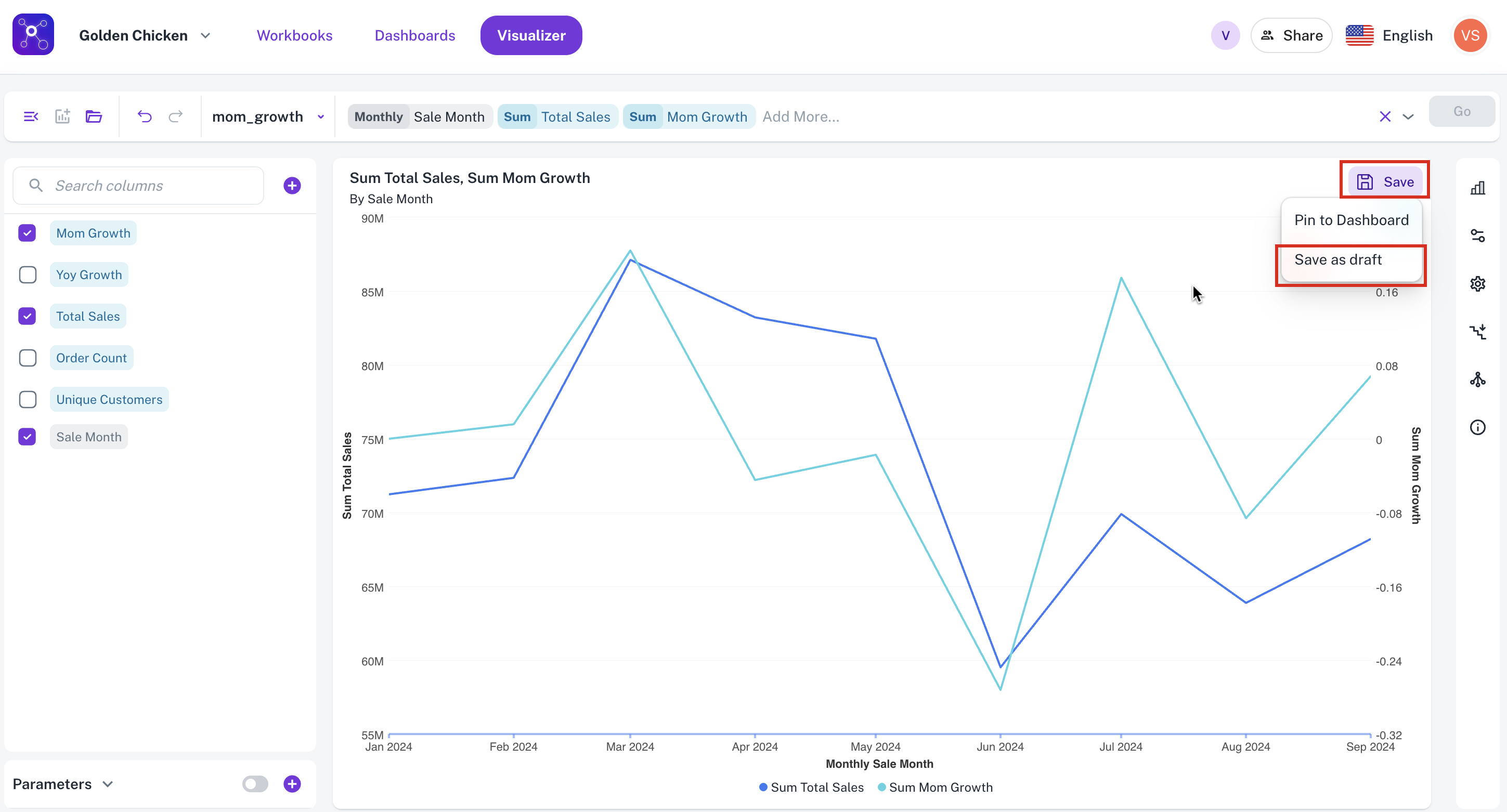
-
In the Save Visualization as draft box, enter a name and description for the widget and then click Draft. The widget is saved as draft.
-
-
Configure the Drill-Down Journey
Within the initial (trigger) widget, define the drill-down path and link the initial widget to the sequence of draft widgets that should appear when a user drills down.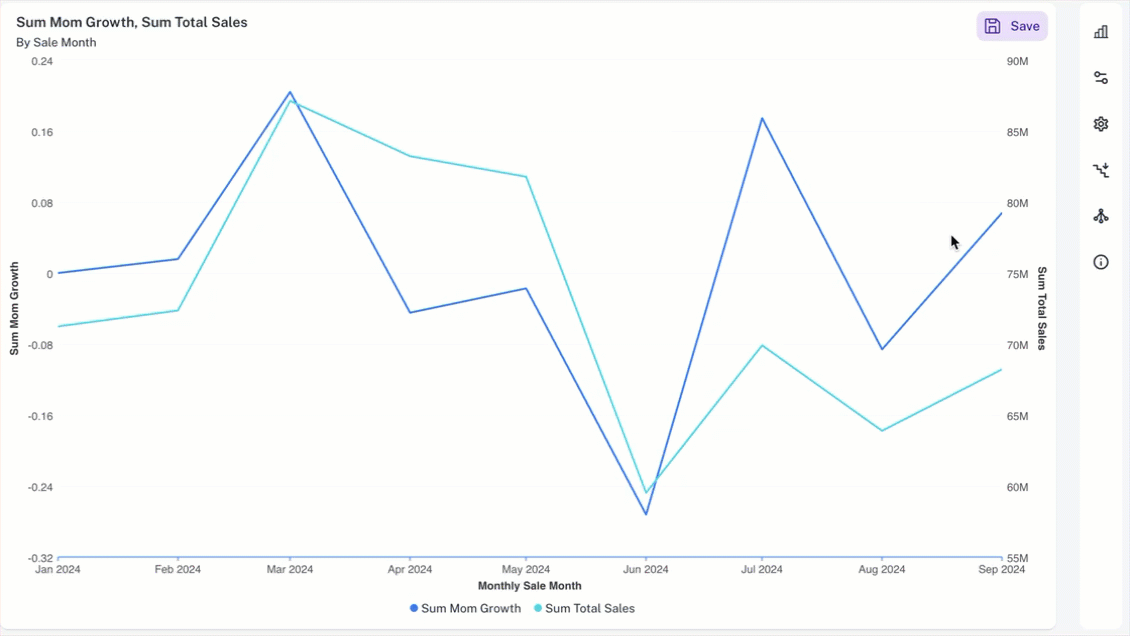
-
Go to the initial (trigger) widget and click the Widget Drill Down button.
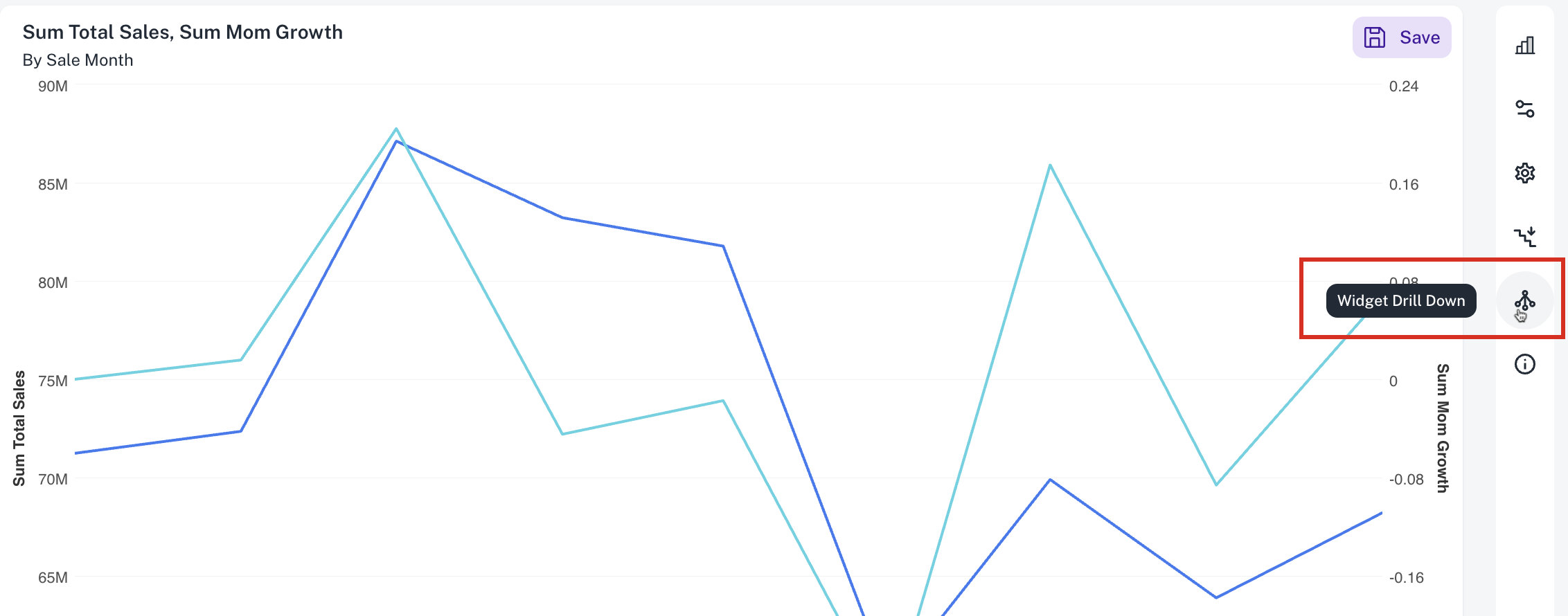
-
In the Drill Down Widgets box, select the Enable checkbox and click the Add Widgets button.
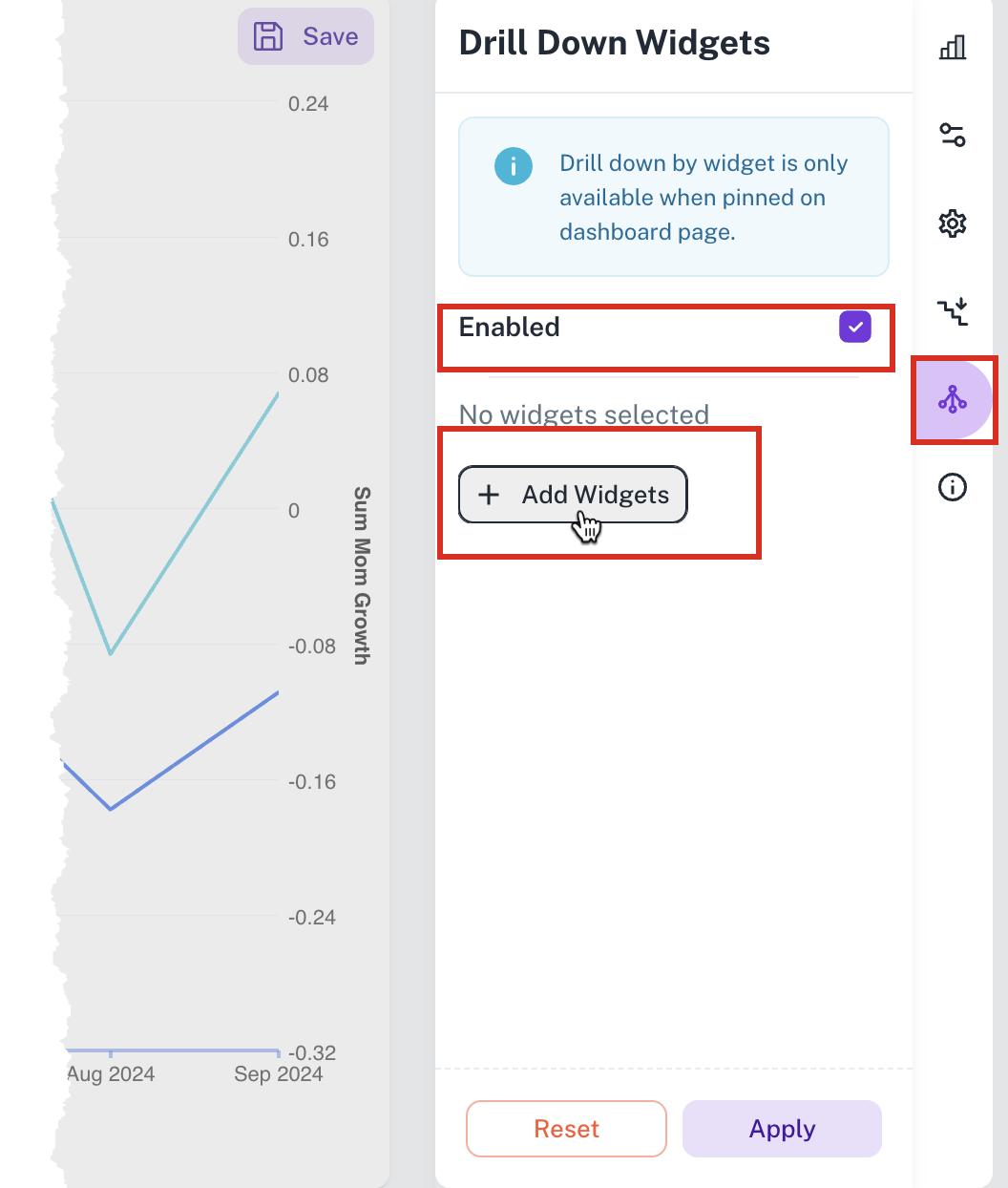
-
From the Select Widget box, select the widgets you had saved as drafts in Step 1 and click Done. The draft widgets are added in the Drill Down Widgets box.
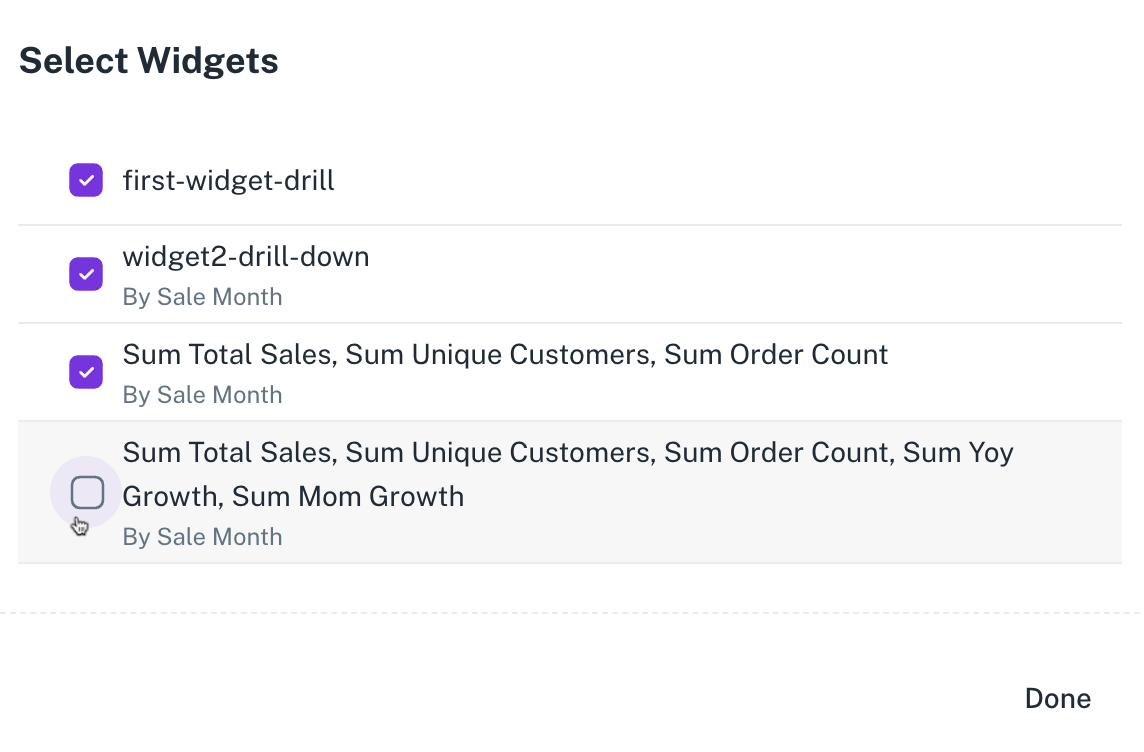
-
Click Apply.
-
-
Drilling down the widgets
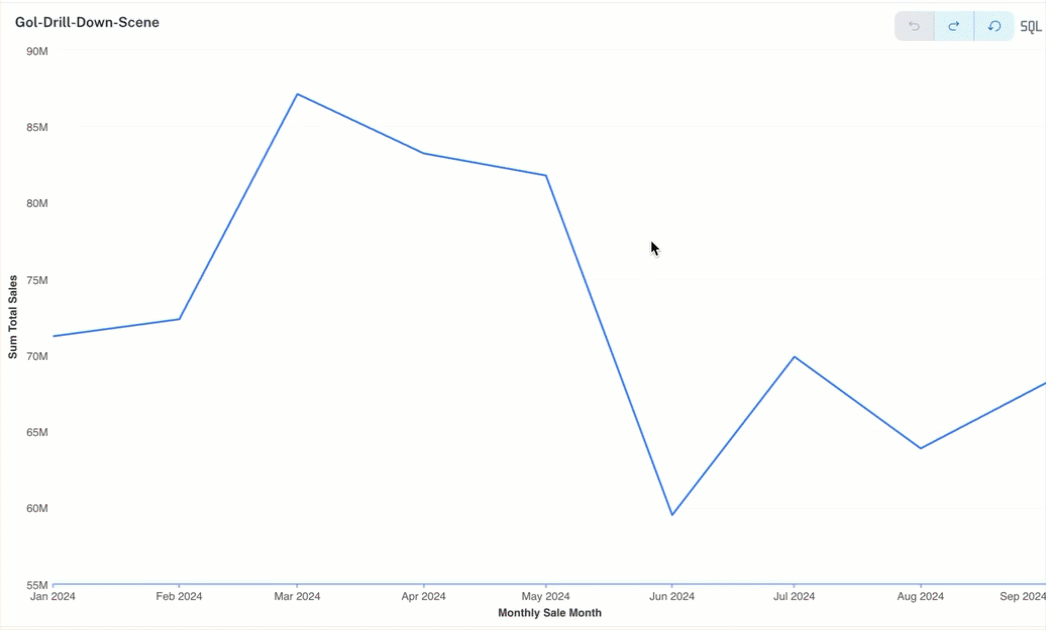
-
Go to the Dashboard where you have added the initial (trigger) widget.
-
Right click and select Drill Down. All the widgets that you had added to the drill down are listed for the drill down experience.
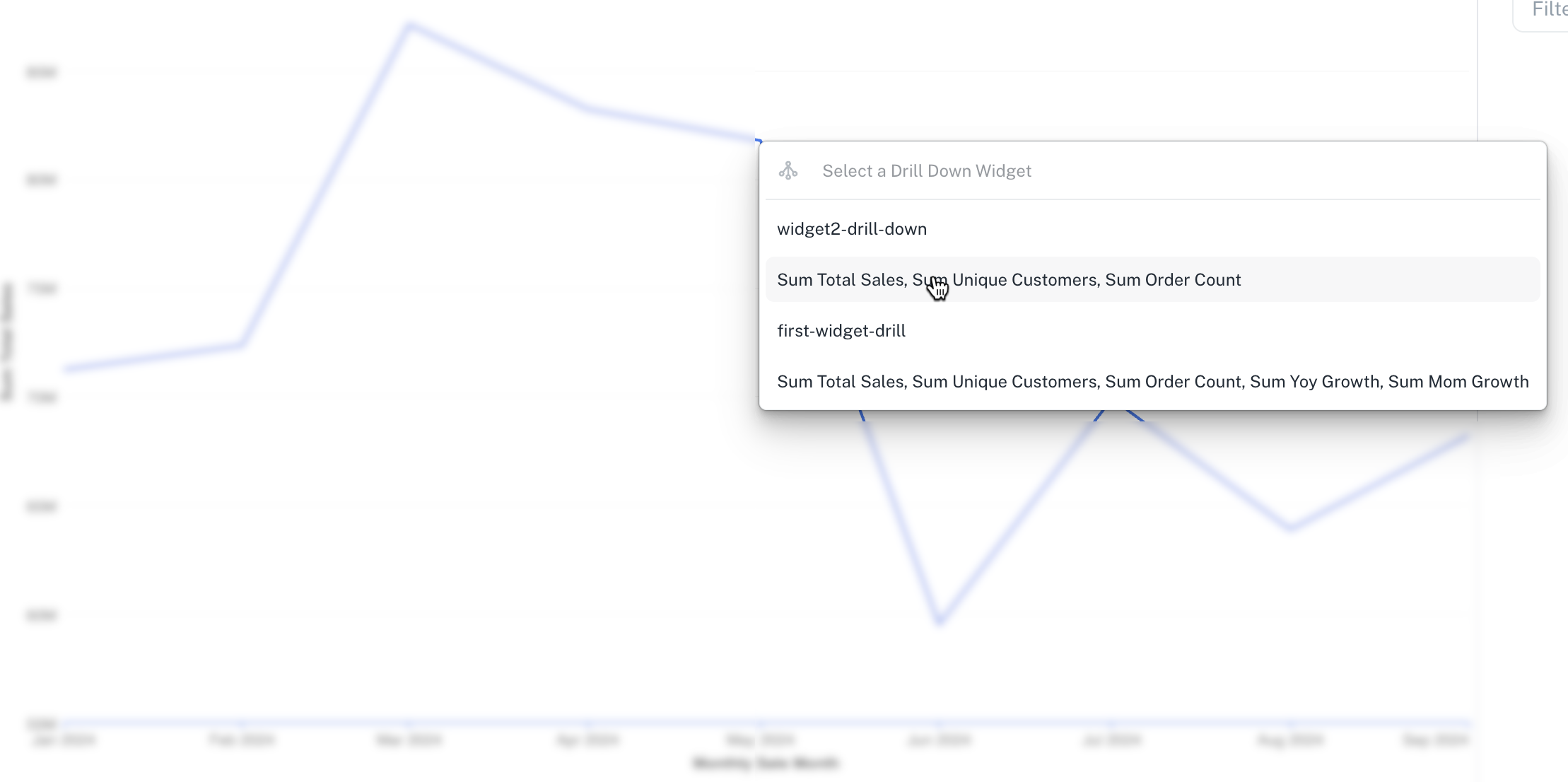
-
Column drill down
The Drill Down Journey feature enhances the existing Drill Down functionality by allowing users to configure and predefine the drill-down experience. You can specify the behavior, structure, and visualization of each drill-down step, ensuring a more tailored and controlled data exploration process.
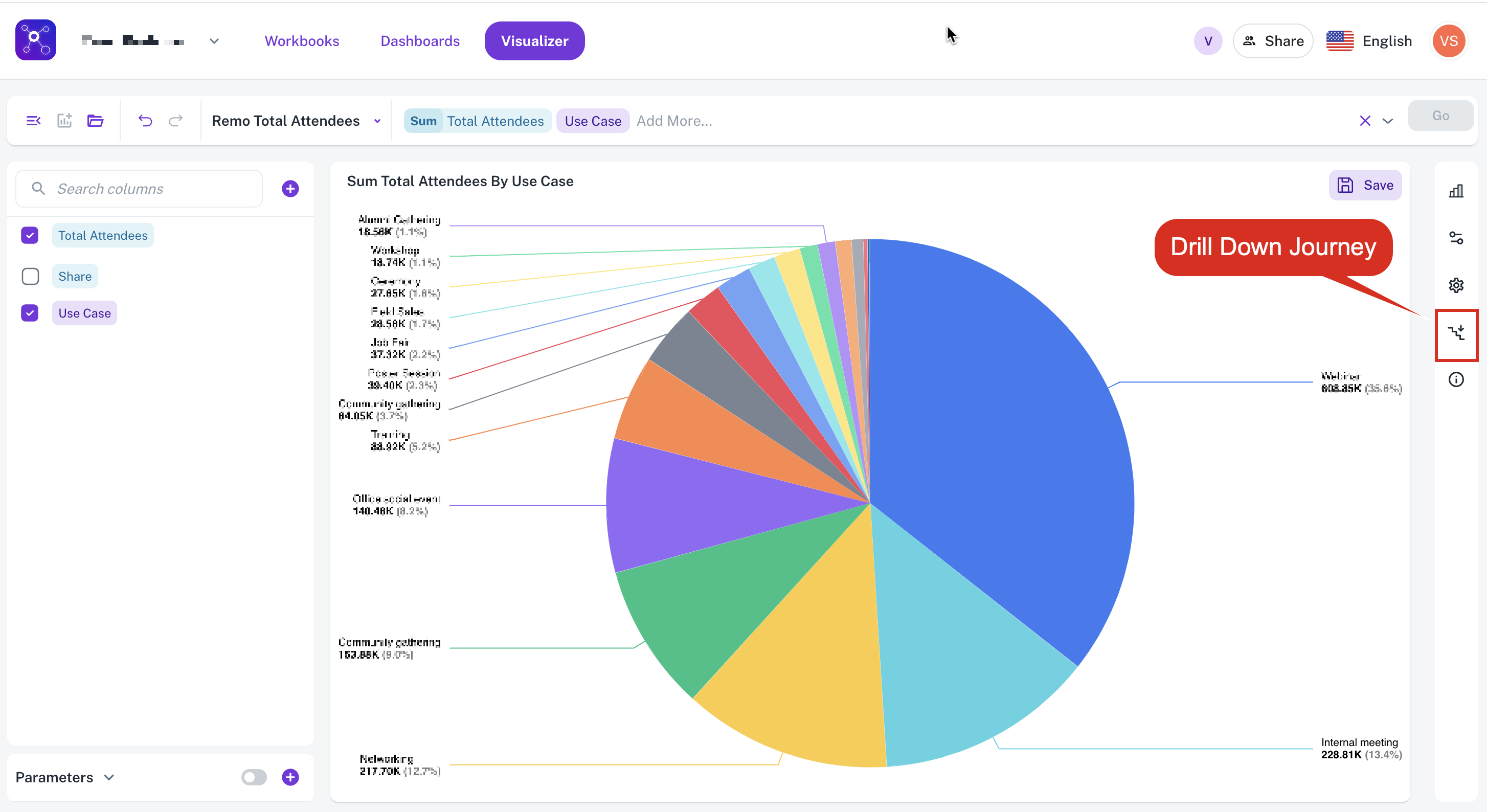
The defined multi-step drill-down paths in your widgets can be later retraced from the Dashboards. Drill Down Journeys are available on the widgets which are saved and pinned to a dashboard.
Dashboards pinned for Drill down journeys are independent of the workspace structure.
With the Drill Down journey, you can:
-
Define specific drill-down steps, including the columns to drill into, time buckets (for time-based data), and the desired chart types at each step.
-
Create complex drill-down paths with an unlimited number of steps, enabling deep data exploration and analysis.
Drill down is currently enabled for select, single-line text, and number columns.
To create a Drill Down Journey, do the following:
-
Define the Journey: While editing a widget, click the Drill Down Journey icon and enable the Drill Down Journey to define the steps, specifying the columns, time buckets, and chart types for each step.
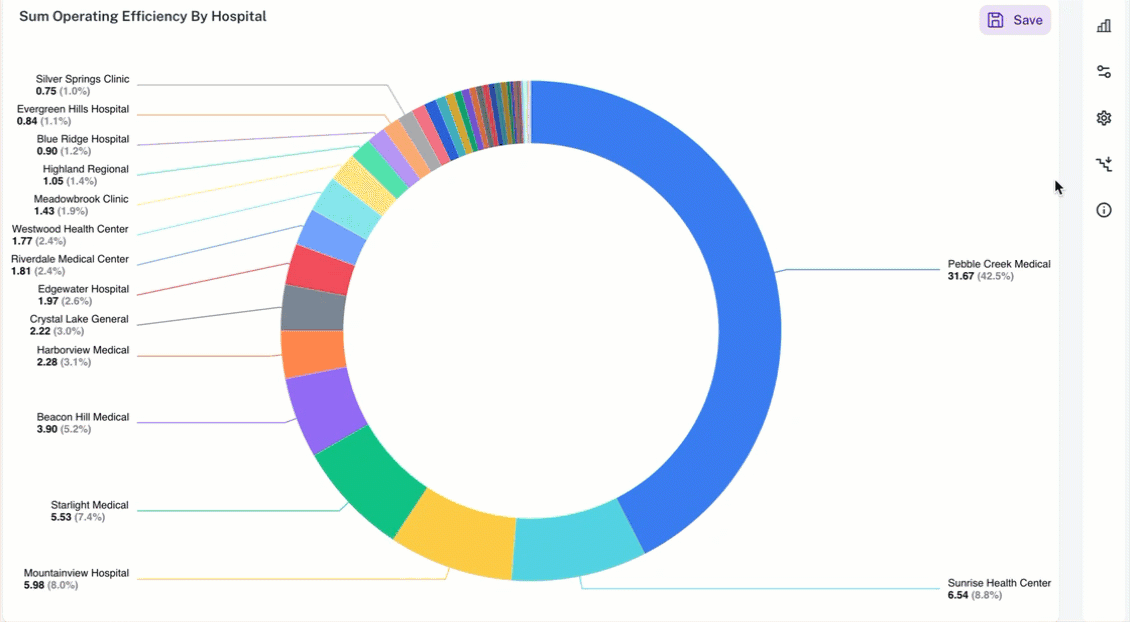
-
Pin to Dashboard: Save the changes and pin the chart to a dashboard.
-
Explore the Data: On the dashboard, initiate the Drill Down Journey and retrace the defined steps to explore your data in detail.