Inviting team
You can invite team members to DataGOL to quickly expand your team and ensure that new members have the appropriate access. Only users with roles Account Admin and User Admin are allowed to invite team members. External members cannot be invited to the team.
Only members with the company's domain can invite others. External members cannot be invited to the team.
Inviting team members
-
On the DataGOL home page, from the right side, click the Go to Team button. This will take you to the Team page.
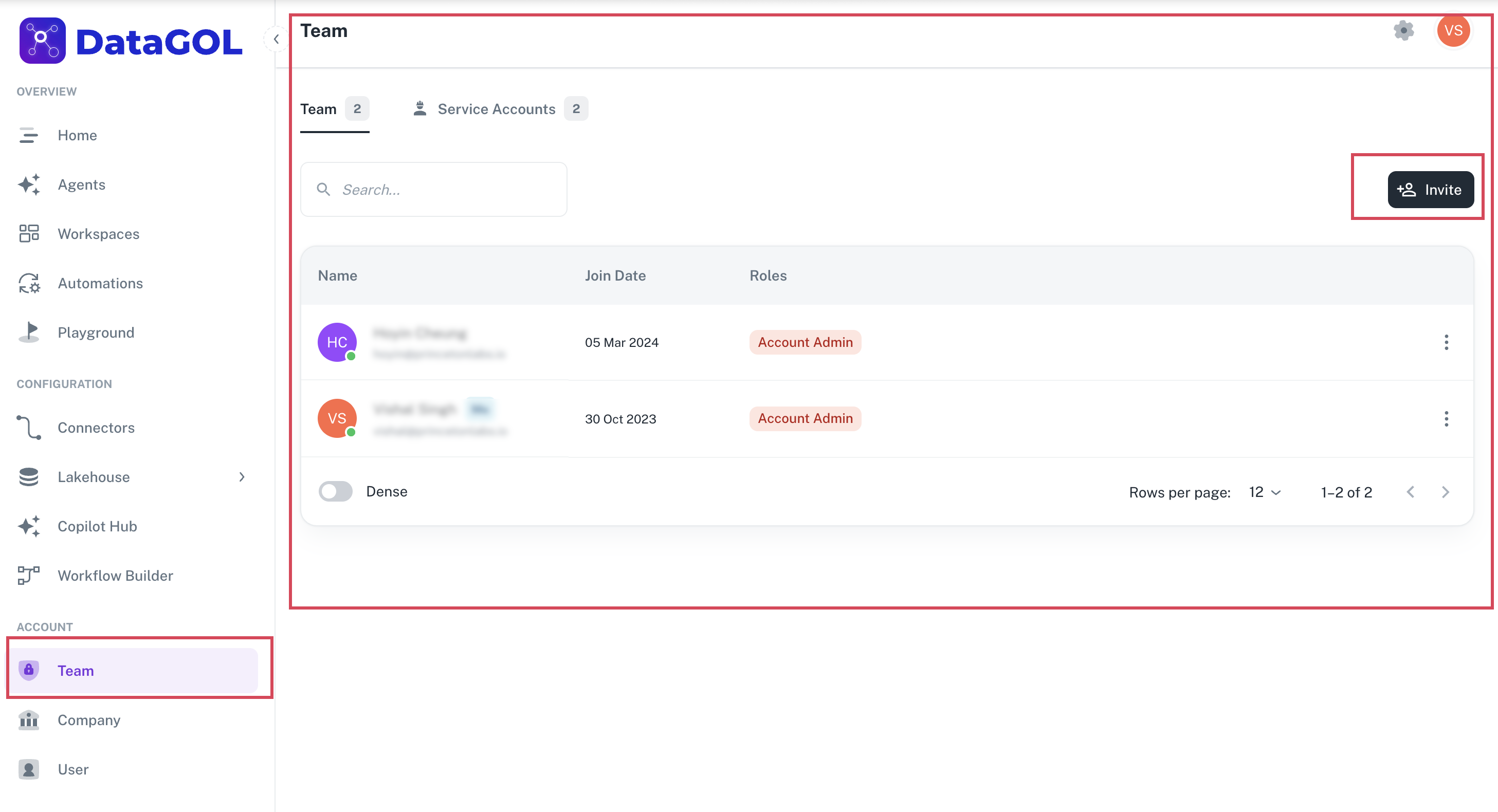
-
From the upper right side, click the Invite button. The Invite a member box is displayed.
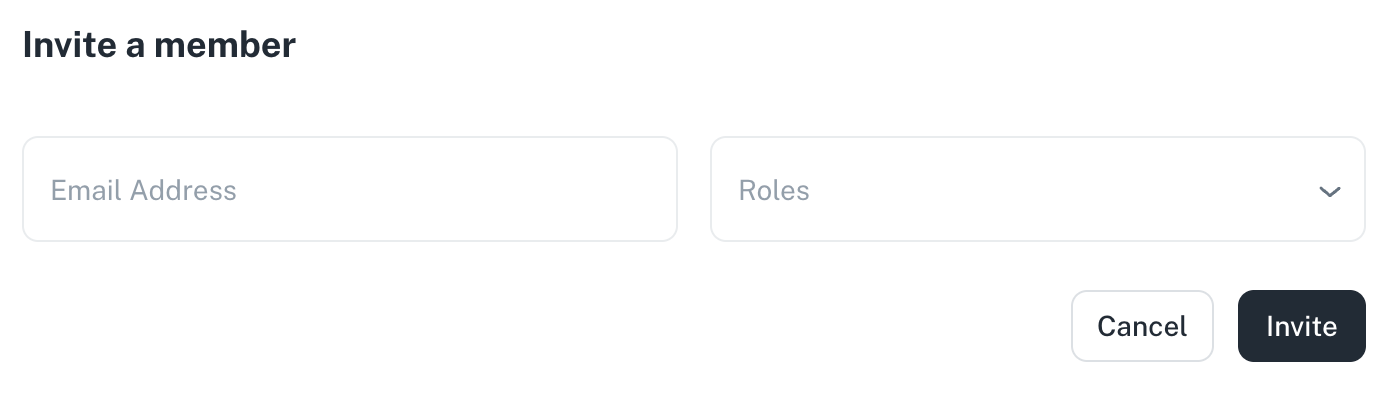
-
Specify an email address of the member you want to invite and select the appropriate role for the member from the available options. Roles determine the level of access and permissions of the new member.
[Note]Only members with the company’s domain can invite others. External members cannot be invited to the team.
-
Click the Invite button. The invitation is sent to the specified member. After the invitation is sent, the newly invited member is shown at the top of the team list.
-
The invited team member needs to accept the invite using the Accept Invitation link received in the email from DataGOL
<no-reply@datagol.ai>, which then redirects to the Login page. The invited user needs to create an account using the Create Account option as described above.
Understanding roles and permissions in DataGOL
Roles are essential in managing access to various functionalities and data in DataGOL. Each role comes with specific permissions tailored to manage different functionalities, ensuring proper access control and security.
Roles and permissions
| Role | Description |
|---|---|
| Account Admin | Comprehensive control over the platform, including company settings, user management, and more. |
| Lakehouse Admin | Manages lake houses and associated components, excluding company-wide settings and user management. |
| Lakehouse Member | Read-only access to lake houses and their components. |
| Copilot Admin | Manages copilots within the platform. |
| Copilot Member | Read-only access to copilots. |
| Connectors Admin | Manages connectors within the platform. |
| Connectors Member | Read-only access to connectors. |
| User Admin | Focuses on user administration, including creating, editing, and assigning roles. |
| User | Can create, edit, and view workspaces, workbooks, and dashboards. |
Was this helpful?