Amplitude
Adding Amplitude as data source
The following connector information is required from the client:
-
API Key
-
Secret Key
-
Start Date
Do the following:
-
Log on to your Amplitude account.
-
Navigate to Settings > Organization Settings > Projects and click the name of the project you want to view or edit. This opens the General tab, where you will find the following information about your project:
-
API Key
-
Secret Key
-
Create a project first, if you don’t have one already. Refer to Create a project in Amplitude.
To add Amplitude as data source, do the following:
-
From the left navigation panel, click Lakehouse and then click Data Sources.
-
From the upper right corner of the page, click the + New Database button to start the process of adding a new database.
-
In the New Data Source page, click the Amplitude icon.
-
Specify the following details to add Amplitude. Once you have connected a data source, the system immediately fetches its schema. After this schema retrieval process is complete you can browse and interact with the tables and data.
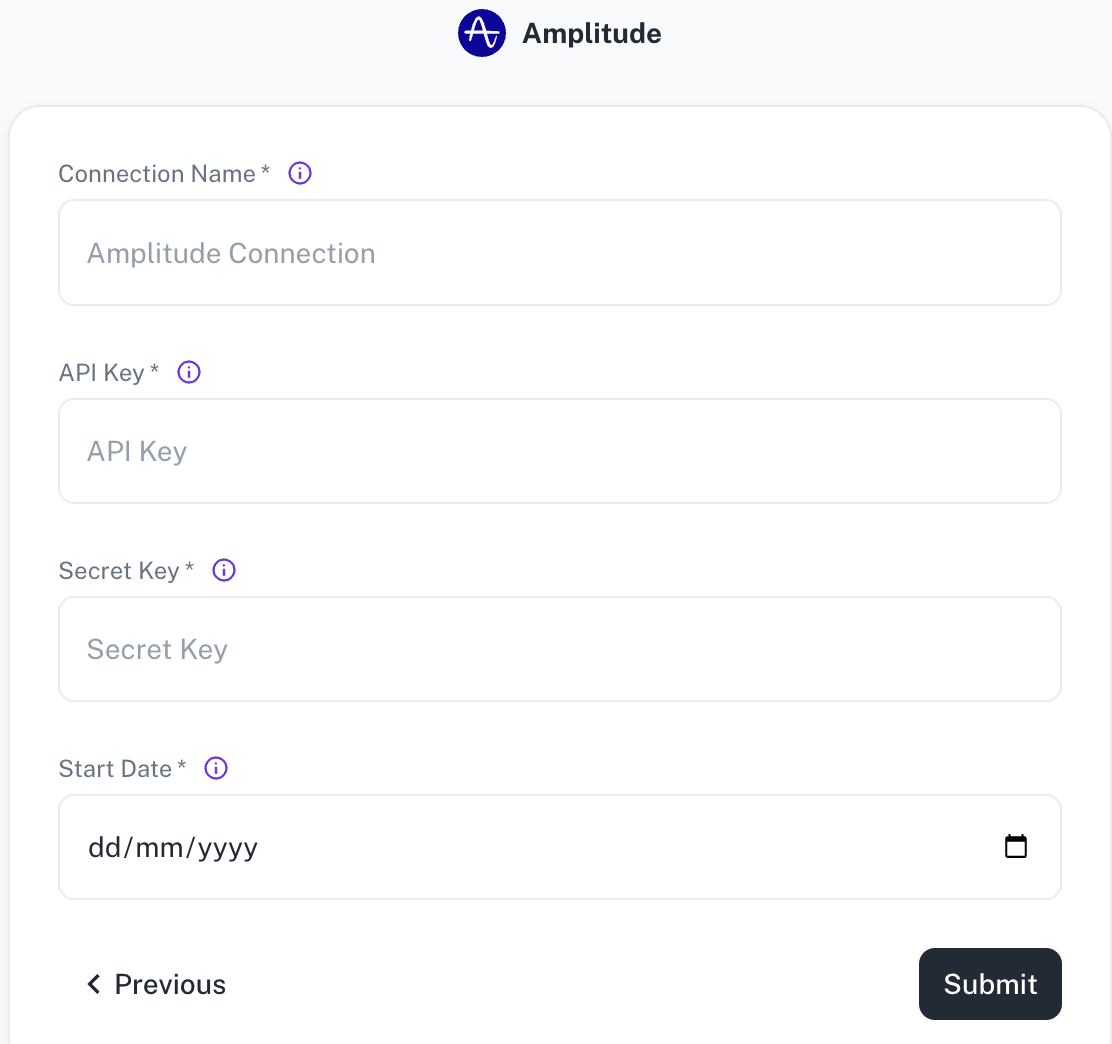
Field Description Connection Name Enter a unique name for the connection. API Key Amplitude project’s API key. Secret Key Amplitude project's secret key. Start Date Enter the date in the MM-DD-YYYY format. DataGOL will replicate the data updated on and after this date. -
Click Submit.
Supported sync modes
Amplitude supports the following Sync modes:
- Full Refresh
- Incremental
Supported Streams
Amplitude supports the following streams:
- Active Users Counts
- Annotations
- Average Session Length
- Cohorts
- Events
- Events List
Was this helpful?