Cvent
Adding Cvent as data source
The following connector information is required from the client:
-
Client ID
-
Client Secret
Do the following:
-
Login to your Cvent account and go to Abstracts > Users > Login.
-
Access the Cvent Developer portal:
- Visit Cvent’s Developer Portal. You can typically access it by searching for "Cvent Developer Portal" or by navigating directly to developers cvent portal
-
Create a New Application:
-
Once you are logged into the Developer Portal, look for an option to create a new application.
-
You'll need to provide some details about your application, such as:
-
Name of the application.
-
Description of the application.
-
Redirect URL (if applicable).
-
-
-
Get Your Client ID and Client Secret:
-
After registering your application, you will be provided with:
-
Client ID: A unique identifier for your application.
-
Client Secret: A secret key that is used for securely authenticating API requests on behalf of your app.
-
-
To add Cvent as a data source, do the following:
-
From the left navigation panel, click Lakehouse and then click Data Sources.
-
From the upper right corner of the page, click the + New Database button to start the process of adding a new database.
-
In the New Data Source page, click the Cvent icon.
-
Specify the following details to add Cvent. Once you have connected a data source, the system immediately fetches its schema. After this schema retrieval process is complete you can browse and interact with the tables and data.
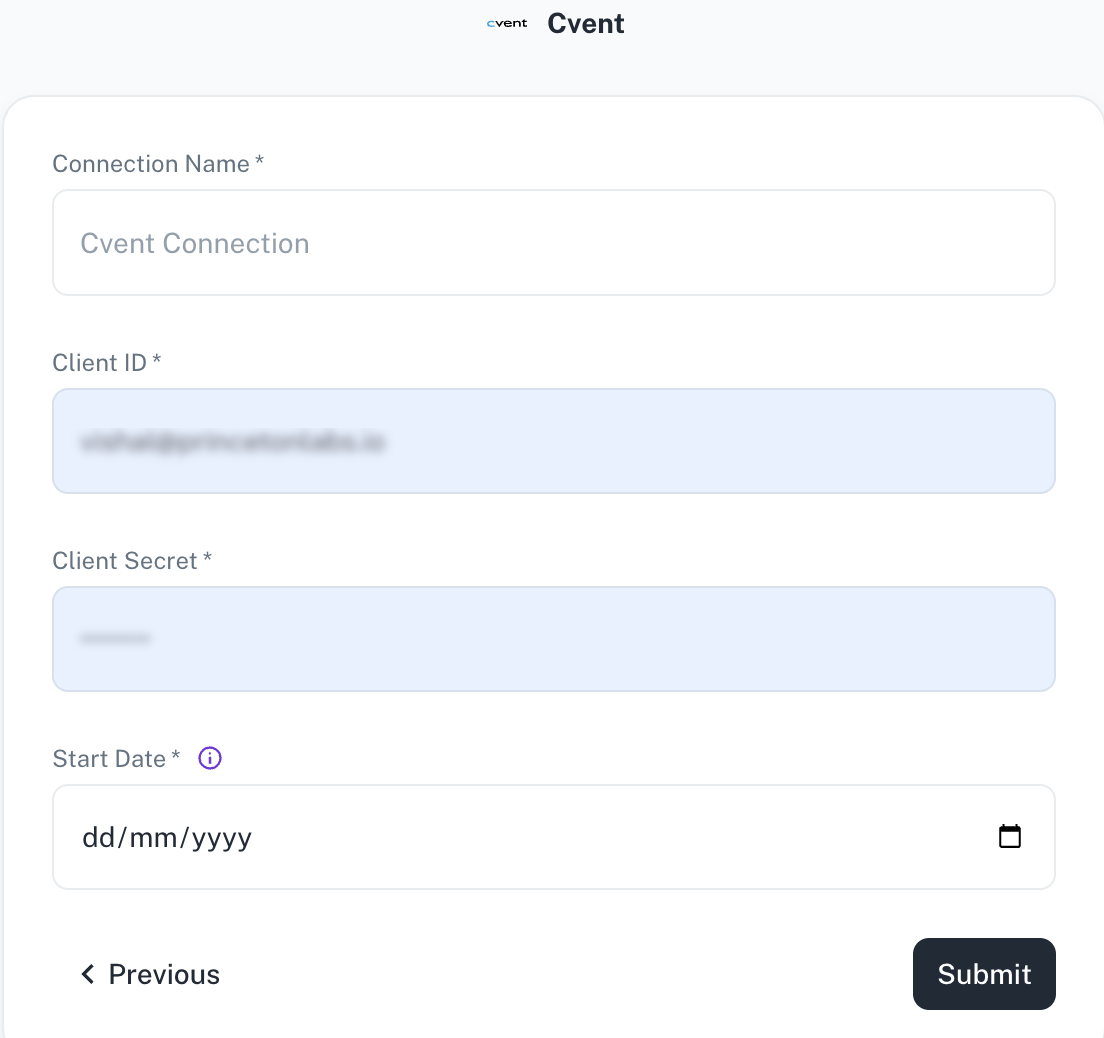
Field Description Connection Name Enter a unique name for the connection. Client ID A unique identifier for your application. Client secret A secret key that is used for securely authenticating API requests on behalf of your app. Start Date Enter the date in the MM-DD-YYYY format. DataGOL will replicate the data updated on and after this date. If this field is blank, DataGOL will replicate the data for last two years. -
Click Submit.
Was this helpful?