Monday
Adding Monday as data source
The following connector information is required from the client:
- API Token
Do the following:
-
Login to your monday account.
-
Admin tab
If you are an admin user on your monday.com account, follow these steps to access your API token:-
Log into your monday.com account.
-
Click on your avatar/profile picture in the top right corner.
-
Select Administration > Connections > API.
-
Copy your personal token. Note that you can always regenerate a new token, but doing so will cause any previous tokens to expire.
-
-
Developer tab
If you are a member user or an admin on your monday.com account, follow these steps to access your API token:-
Log into your monday.com account.
-
Click on your profile picture in the top right corner.
-
Select Developers. This will open the Developer Center in another tab.
-
Click My Access Tokens > Show.
-
Copy your personal token. Note that you can always regenerate a new token, but doing so will cause any previous tokens to expire.
-
To add Monday as a data source, do the following:
-
From the left navigation panel, click Lakehouse and then click Data Sources.
-
From the upper right corner of the page, click the + New Database button to start the process of adding a new database.
-
In the New Data Source page, click the Monday icon.
-
Specify the following details to add Monday. Once you have connected a data source, the system immediately fetches its schema. After this schema retrieval process is complete you can browse and interact with the tables and data.
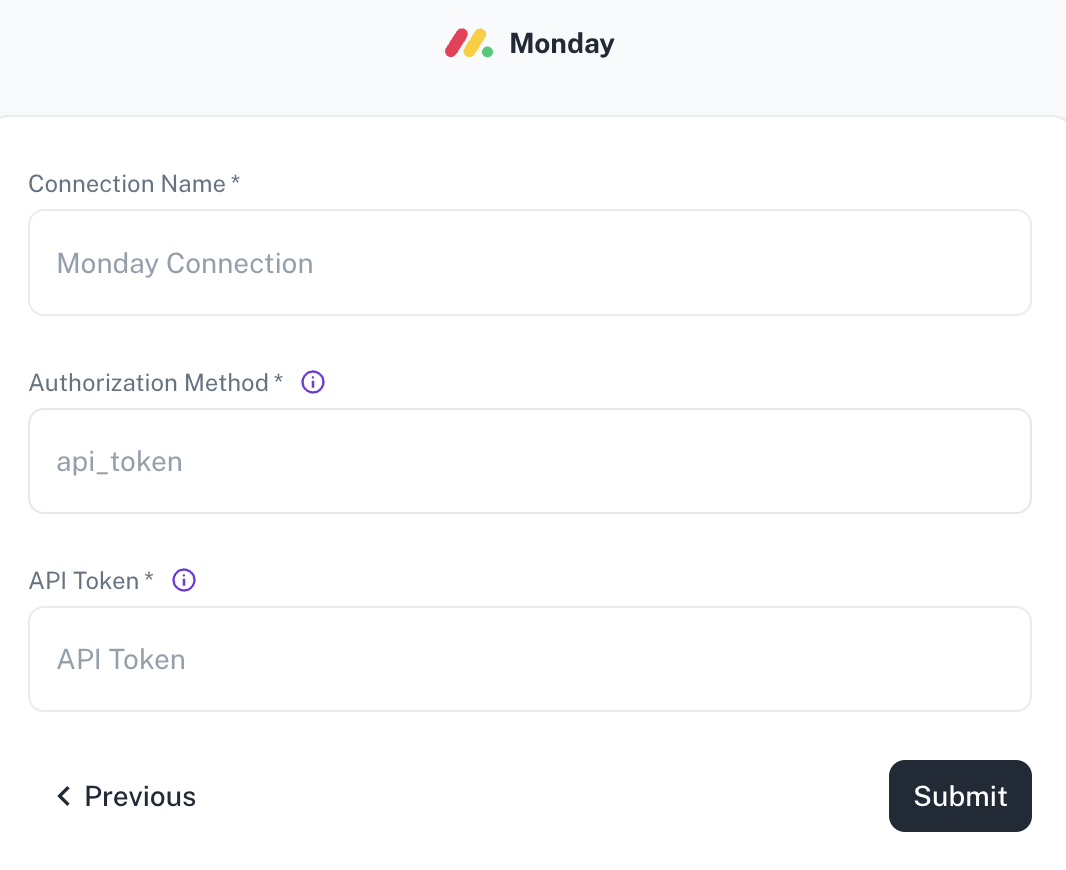
Field Description Connection Name Enter a unique name for the connection. Authorization Method The authorization method to use to retrieve data from Monday. API Token API Token for making authenticated requests. -
Click Submit.
Supported sync modes
Jira supports the following Sync modes:
- Full Refresh Sync
- Incremental Sync
Supported streams
Jira supports the following streams:
- Activity logs
- Items
- Boards
- Teams
- Updates
- Users
- Tags
- Workspaces
Was this helpful?