Apify Dataset
Adding Apify Dataset as data source
-
From the left navigation panel, click Lakehouse and then click Data Sources.
-
From the upper right corner of the page, click the + New Database button to start the process of adding a new database.
-
In the New Data Source page, click the Apify Dataset icon.
-
Specify the following details to add Apify Dataset. Once you have connected a data source, the system immediately fetches its schema. After this schema retrieval process is complete you can browse and interact with the tables and data.
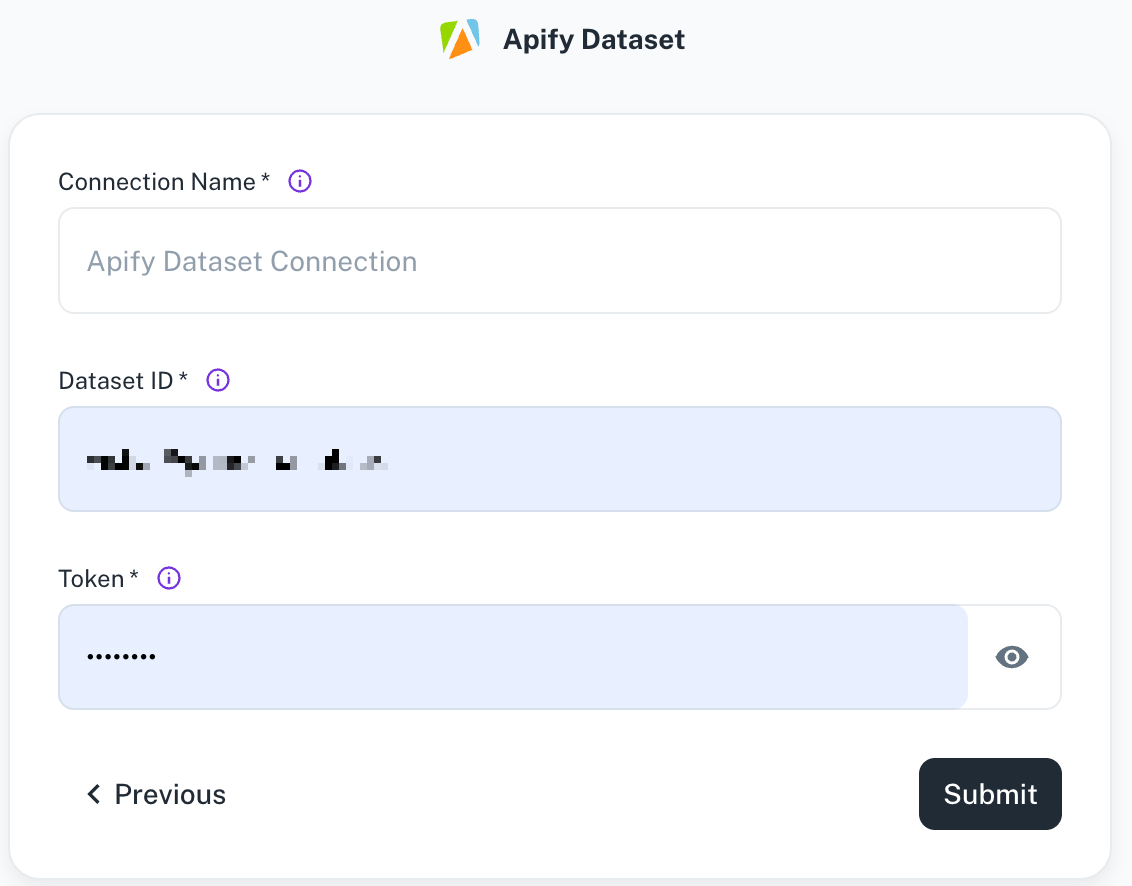
Field Description Connection name Enter a unique name for the connection. Dataset ID Specify The ID of the dataset you want to load. After logging into the Apify Console, you can find your datasets in the Storage section under the Datasets tab. Refer to the Apify documentation for more details. Start date Specify your personal API token for the Apify Dataset account. After logging into the Apify console, you can find it under Integrations tab > Settings. Refer to the Apify documentation for more details. -
Click Submit.
Supported Sync modes
- Full Refresh
- Incremental
Was this helpful?