Azure File
Adding Azure File as data source
-
From the left navigation panel, click Lakehouse and then click Data Sources.
-
From the upper right corner of the page, click the + New Database button to start the process of adding a new database.
-
In the New Data Source page, click the Azure File icon.
-
Specify the following details to add Azure File. Once you have connected a data source, the system immediately fetches its schema. After this schema retrieval process is complete you can browse and interact with the tables and data.
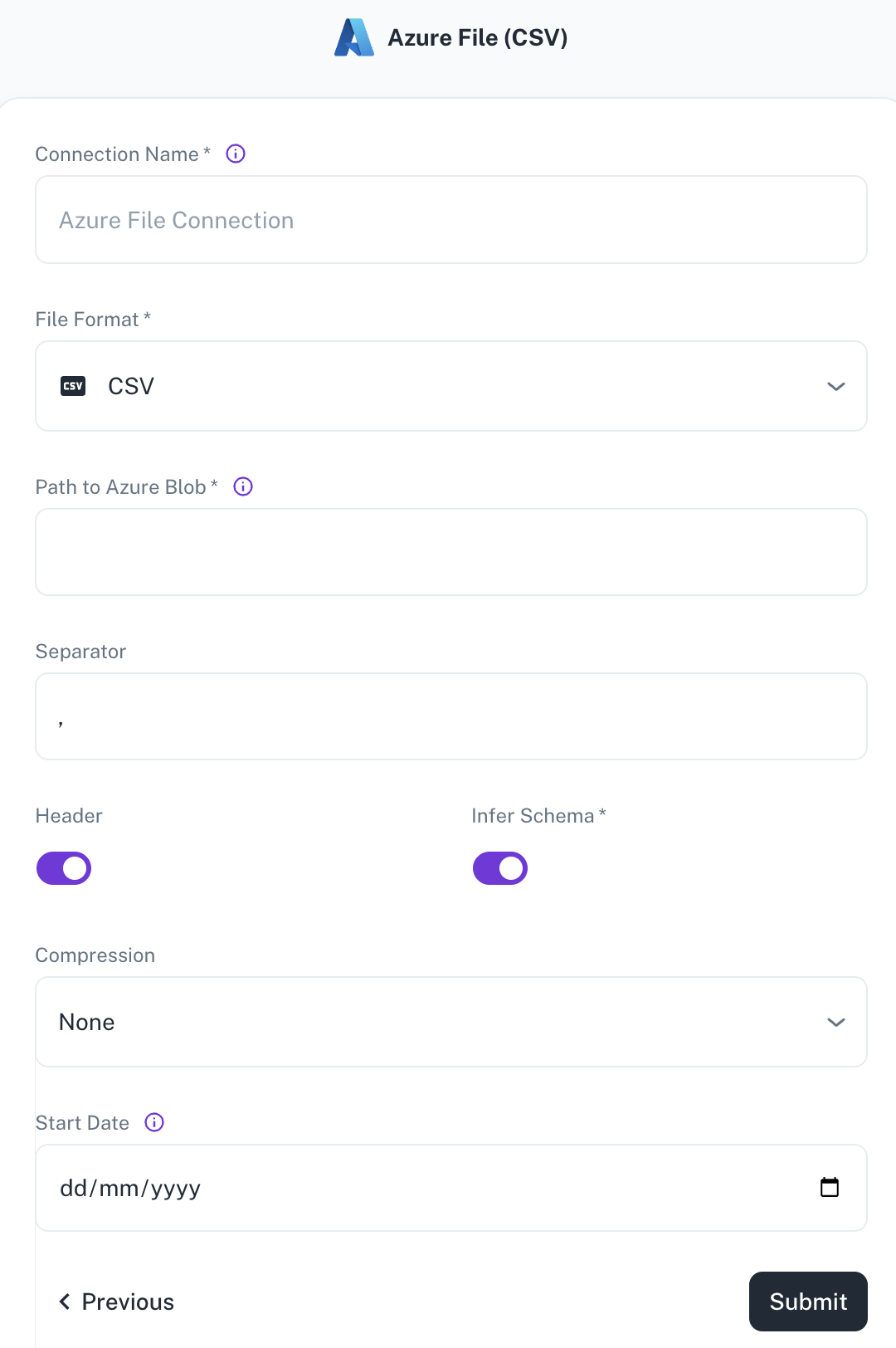
Field Description Connection name Enter a unique name for the connection. File Format Specify any of the following file formats: CSV Parquet JSON Path to Azure container Path of the Azure Blob where the files exist. For example: containername@storageaccountname.dfs.core.windows.net/pathSeparator Specify the separator character to separate the data. For example: “,” Header Toggle to indicate if the first row of your CSV contains column headers. Infer Schema Toggle to automatically determine the data type of each column in your data. Multiline Toggle to format the JSON output across multiple lines. Compression Select the file compression mode. Start date Enter the date in the MM-DD-YYYY format. DataGOL will replicate the data updated on and after this date. If this field is blank, DataGOL will replicate the data for last two years. -
Click Submit.
Was this helpful?