Managing orchestrations
You can manage and monitor the orchestrations from the Orchestrations page. The main Orchestration page display a list of all created orchestrations.
Click Run to run an orchestration directly. You can view the details of the pipeline such as the created time/date, owner, last initiation, and status of the run from this page
Click more options icon corresponding to an orchestration in the list to do the following:
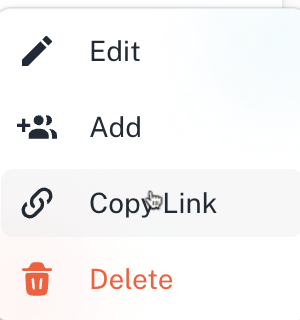
- Edit the orchestration. Refer to Editing an orchestration
- Add users to your orchestration. If they do not already have access to associated pipelines, they will be granted permissions. Only Lakehouse members can be added, and they will receive creator permissions by default. Also refer to Adding users to an orchestration
By default Lakehouse admins in a company will have access to all orchestrations created by any member. Only Lakehouse members can be added because Lakehouse admins already have permissions to all orchestrations and pipelines.
-
Copy link of the orchestration.
-
Delete the orchestration. Refer to Deleting an orchestration
-
Filters: Enables you to filter the list of orchestrations based on various criteria.
-
Sorting: You can sort the orchestrations by latest, oldest, and last initiated.
-
Orchestration Details: Click an orchestration name to view its flow and details.
-
Summary: Provides all the details of the Orchestration. You can also do the following:
-
Edit the orchestration from this tab. Refer to Editing an orchestration.
-
Share the orchestration with other users
-
Run the current orchestration.
-
-
Pipelines: Lists the pipelines included in the orchestration. Refer to Viewing pipeline details in an orchestration
-
Runs: Provides the execution history details of each orchestration run. Refer to Viewing the orchestration run details
-
Graph: Provides a visual representation of the pipeline execution order. Refer to Viewing orchestration graphs
-
Settings: Allows you to edit the name of the orchestration and set how often the data must sync to the destination. You can also set the default parameters. Refer to Updating orchestration settings
-
-
Running Orchestrations: You can manually trigger an orchestration run, which will execute the pipelines in the defined sequence. Refer to Running Orchestrations
-
Monitoring Orchestrations: The Jobs tab allows you to monitor the status of each pipeline within the orchestration. If any pipeline fails, the subsequent dependent pipelines will not execute until cause of error is addressed
Was this helpful?