Connecting external data via Playground
The Playground helps you connect and analyze data from different sources—like combining employee data from MySQL with department info from Excel.
To connect external data to workbooks via Playground, do the following:
-
Identify the Workbook table name:
-
Navigate to the workbook page.
-
Click the more options icon next to a workbook. The table name is revealed at the end of the drop-down. Click the adjacent copy icon to copy the table name.
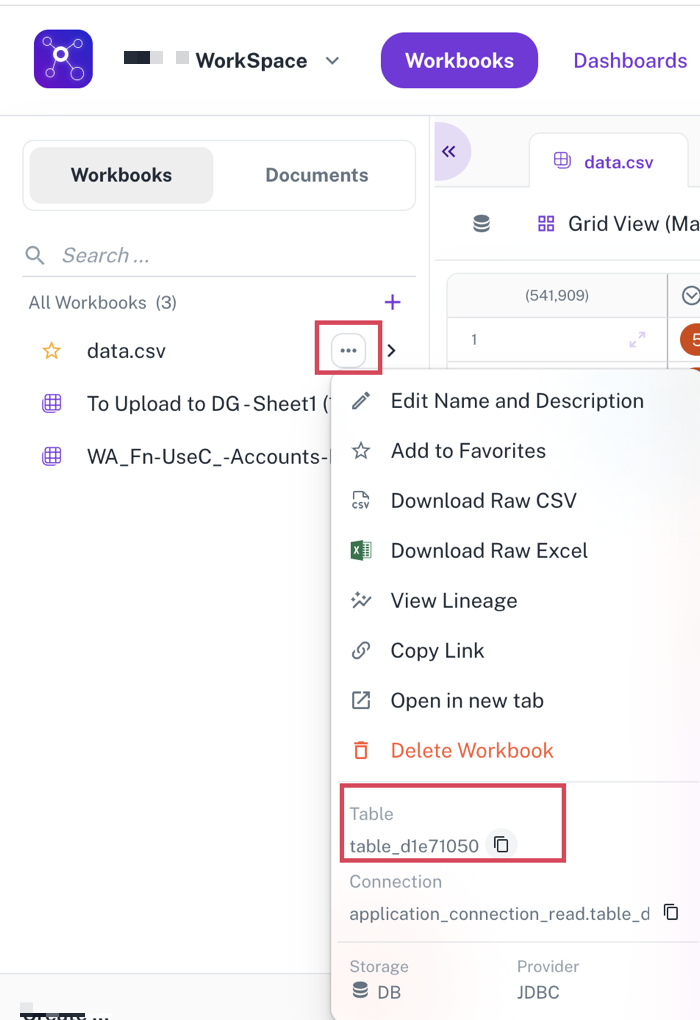
-
Carefully copy this table name. For instance, it might look something like
table_a1b2c3d4.
-
-
Construct your query in the playground:
-
Open the Playground interface.
-
Write your query to join or integrate the external data with your workbook data.
-
Reference your workbook data using the following convention:
app_connection.<your_copied_table_name>Example: To join your MySQL
employeestable with the workbook tabletable_a1b2c3d4on a commondepartment_idcolumn, your query might look like this:SELECT e.employee_name, d.department_name FROM your_mysql_connection.employees e JOIN app_connection.table_a1b2c3d4 d ON e.department_id = d.dept_id; -
Replace
your_mysql_connectionwith the actual name of your MySQL connection configured in the platform. -
Adjust the column names (
employee_name,department_name,department_id,dept_id) to match your specific data structures.
-
-
Execute Your Query:
- Once your query is constructed, execute it within the Playground environment.
-
Visualize and utilize the combined data:
-
The Playground will display the results of your combined dataset.
-
From here, you can visualize the joined data, create new views or tables within your workbook, or further analyze the integrated information.
-