About workbook
Workbooks provide a versatile solution, empowering you to organize, analyze, and visualize your data with ease. Whether you are building dynamic reports or managing critical datasets, understanding the capabilities of workbooks is key to unlocking your data's full potential.
Workbooks provide a robust and flexible framework for managing your data lifecycle. From static, automatically updated datasets to dynamic, fully customizable workbooks, coupled with intelligent features and granular access control, this platform empowers you to effectively organize, analyze, and visualize your information, driving informed decisions and unlocking valuable insights.
Workbooks also enable the creation of formulas, allowing for the generation of distinct subviews tailored for insightful data visualization.
Your workspace serves as the central hub for your workbooks. These workbooks can be created in the following ways:
-
Manual create blank workbook
-
Published from Playground
-
File upload (Excel or CSV)
There are two types of workbooks in DataGOL:
-
Static Workbooks (Non-Editable): These workbooks function as dynamic representations of your data. Powered by a data source, they automatically update to reflect the latest information, ensuring your insights are always current. A lock icon clearly identifies these workbooks, signifying their data source-driven nature and non-editable by users.
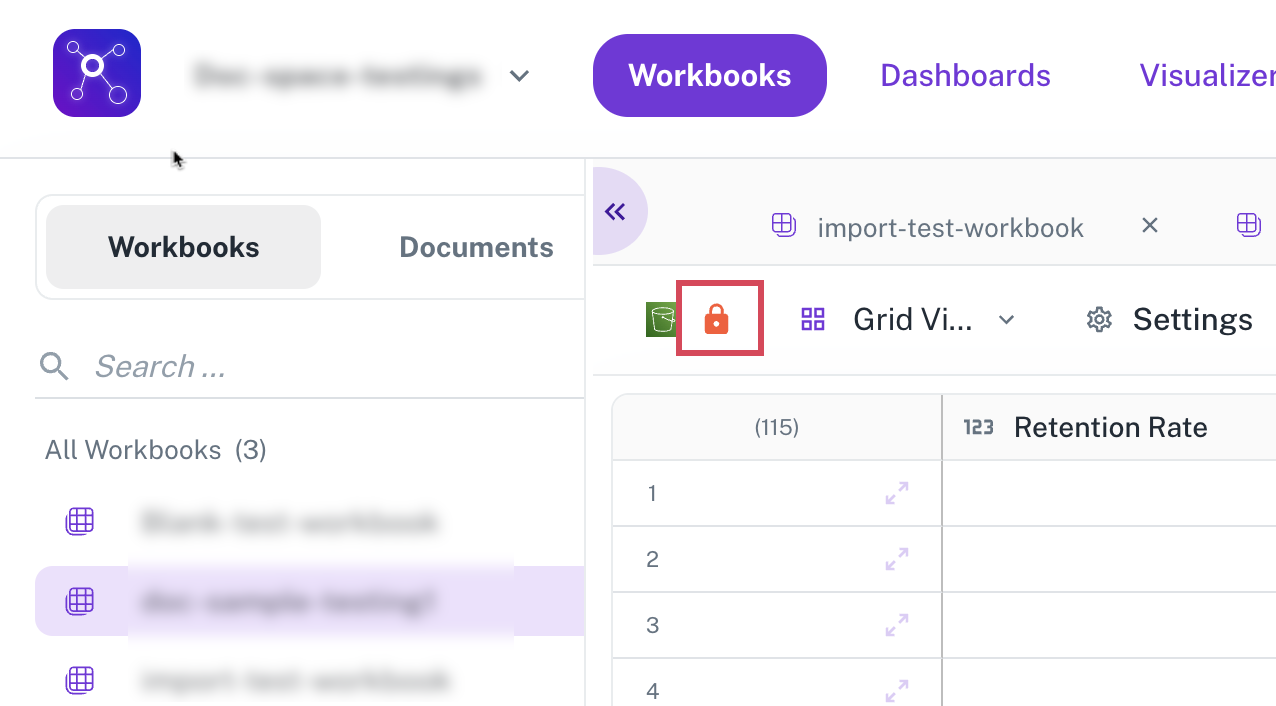
-
Dynamic Workbooks (Editable): These workbooks are either created manually or uploaded from a file and can be edited with the appropriate permissions. You can customize them to your specific needs by adding new columns, applying filters, and incorporating powerful formulas.
Static workbooks now exclusively use Spark functions, while dynamic workbooks utilize JDBC functions.
Workbook deletion safeguard
Your valuable work in workbooks can be safeguarded with delete protection, a built-in feature. This acts as a crucial safeguard, preventing accidental deletions, especially for workbooks integral to reports, dashboards, or other critical workflows. Importantly, admin control ensures that only authorized users can enable or disable this protection.
Grouping workbooks
Group workbooks in folders by shared attributes for better organization and faster access.
Column types in a workbook
To enrich your data and tailor it to your specific needs, workbooks support a diverse range of column types:
-
Single Line Text: For concise text entries.
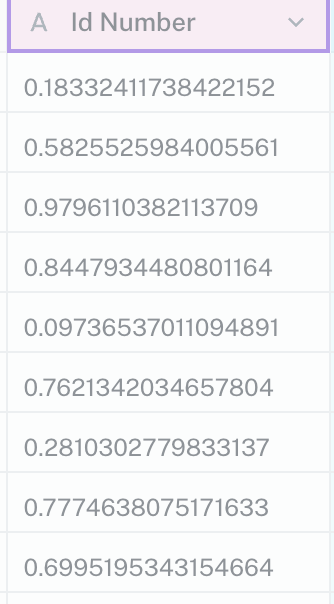
-
Long Text: Ideal for detailed notes, HTML markups, and rich text.
-
Checkbox: A simple toggle for binary status tracking.
-
Multi-Select: Enables the selection of multiple options from a predefined list. You have the option to auto-generate the options based on values in a column. It's recommended to keep the number of options to 8K. You can provide a display name for each option if data is stored as enum.
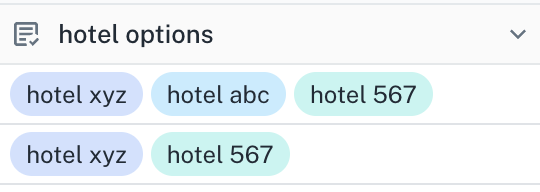
-
Single Select: Allows choosing one option from a predefined list. You have the option to auto-generate the options based on values in a column. It's recommended to keep the number of options to 8K. You can provide a display name for each option if data is stored as enum.
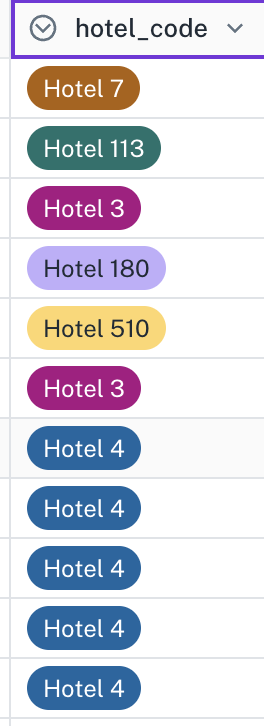
-
Date: For storing and selecting dates with an intuitive calendar.
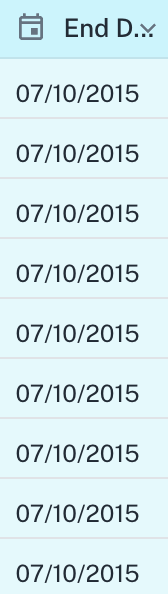
Date Column
-
Phone Number: Dedicated input for telephone numbers.
-
Email: Specifically designed for storing email addresses.
-
URL: For entering and validating website links.
-
Number: Stores numeric values, including both integers and decimals.
-
Currency: Formats numbers as monetary values in various currencies (USD, EUR, GBP, JPY, CHF, INR).
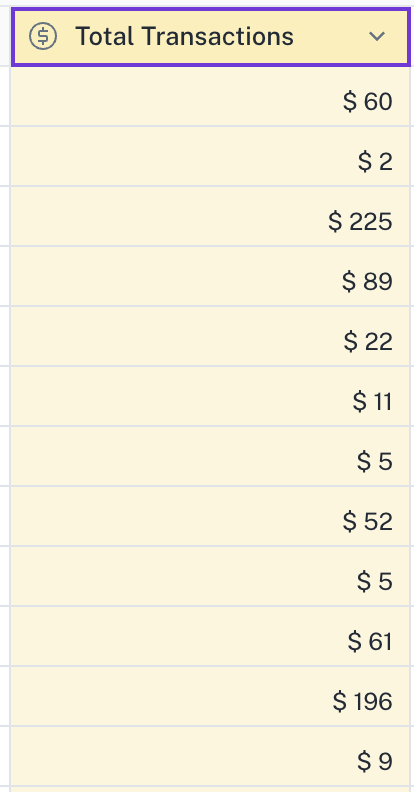
Currency column
-
Percentage: Displays numerical values as percentages.
-
Formula: Calculates values dynamically based on defined expressions.
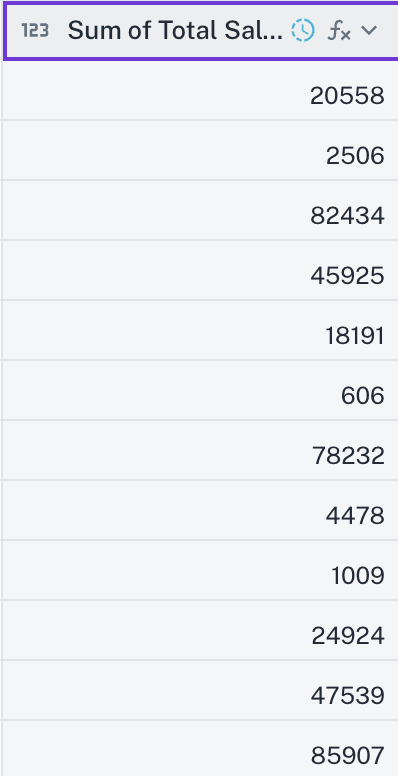
-
Attachment: Facilitates file uploads with previews for common image and document formats.
-
Link / Lookup: Enables referencing values from other workbooks, fostering relationships between datasets.
-
AI Generate: Leverages artificial intelligence to generate content based on the context of a row, such as drafting emails or summarizing text.
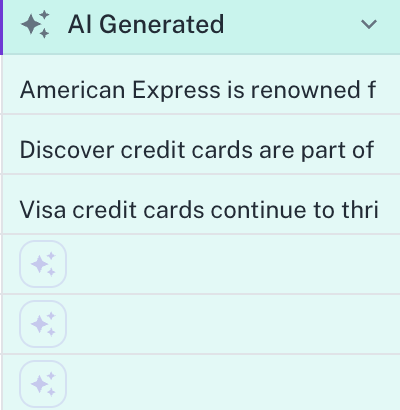
Form view feature
Data entry is streamlined through an intuitive form view, accessible by expanding any row. This feature provides a structured input interface, making it easier to manage large forms and ensuring enhanced readability for users entering multiple details per record without the need for extensive scrolling. Refer to Viewing and editing details of a row in a form.
Workbook permissions
All the permissions in a workbook are inherited from the workspace. The following permissions are inherited:
- Invite Users: Allows you to bring collaborators into your workspace, regardless of their organization.
- Viewer: Can apply filters and create personalized views but cannot modify the workbook's content.
- Editor: Possesses all Viewer permissions and can edit dynamic workbooks.
- Creator: Holds comprehensive control, including Editor permissions, managing settings, enabling delete protection, configuring workbook permissions, and controlling sharing options.
Was this helpful?