Enabling delete protection
Enabling delete protection is highly recommended if your workbook is used in embedded analytics or as an API by another service. This ensures that critical data and configurations remain intact and prevents accidental or unauthorized deletions.
Enabling delete protection is highly recommended for workbooks utilized in embedded analytics, third-party integrations, or consumed via APIs. This protection ensures critical data and configurations remain secure and prevents accidental or unauthorized deletions.
- Delete protection can only be set by workbook owners and creators.
- A workbook that is delete-protected cannot be deleted.
- Additionally, users will be unable to delete an entire workspace if it contains even a single delete-protected workbook.
- This safeguard is particularly crucial for third-party integrations to ensure stability and prevent unintended disruptions to external dashboards or services relying on these resources.
-
On the Home page, from the left navigation panel, click Workspace, and from the list of workspaces, open the workspace where the workbook that you want to edit is located.
-
Click the Workbook tab and select the required workbook.
-
Click the Settings button on the top and select Set Delete Protection.
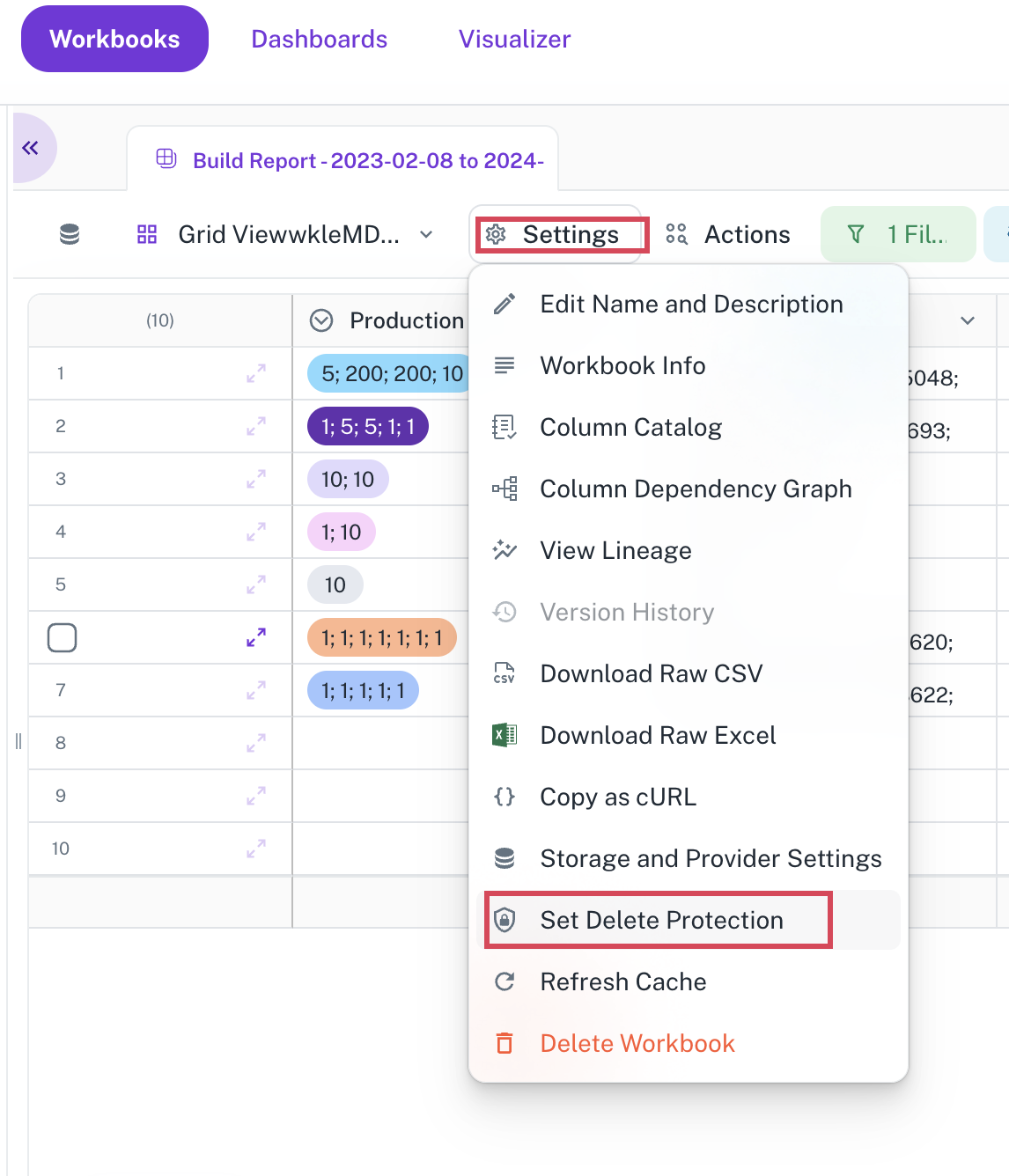
-
In the Delete Protection Settings box, select the Enable checkbox.
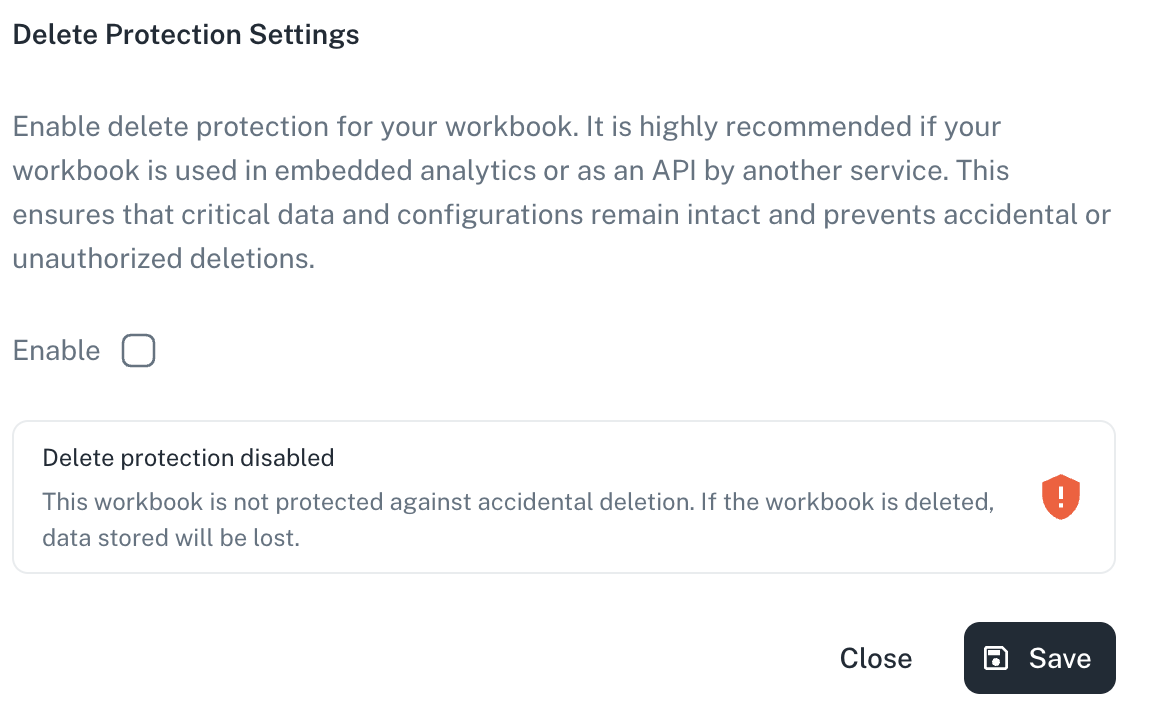
-
Click Save.
The workspace in which there are workbooks with delete protection cannot be deleted. To delete such a workspace, you must remove the delete protection status for the workbooks.
Was this helpful?