Deleting a workspace
-
On the Home page, from the left navigation panel, click Workspace. The Workspace page, which lists all the workspaces is displayed.
-
Click the three dots on the workspace icon and select delete. The Delete Workspace page is displayed.
-
Confirm and click Delete.
[IMPORTANT]
Certain workspaces are safeguarded against Deleting Workspaces with Delete Protected Workbooks.
Deletion of workspaces that contain workbooks with Delete Protected status is restricted. This ensures critical data and resources are safeguarded from accidental or unauthorized removal. To delete such a workspace, you must first remove the Delete Protected status from the workbooks within it. This change adds an extra layer of protection for your valuable data assets.
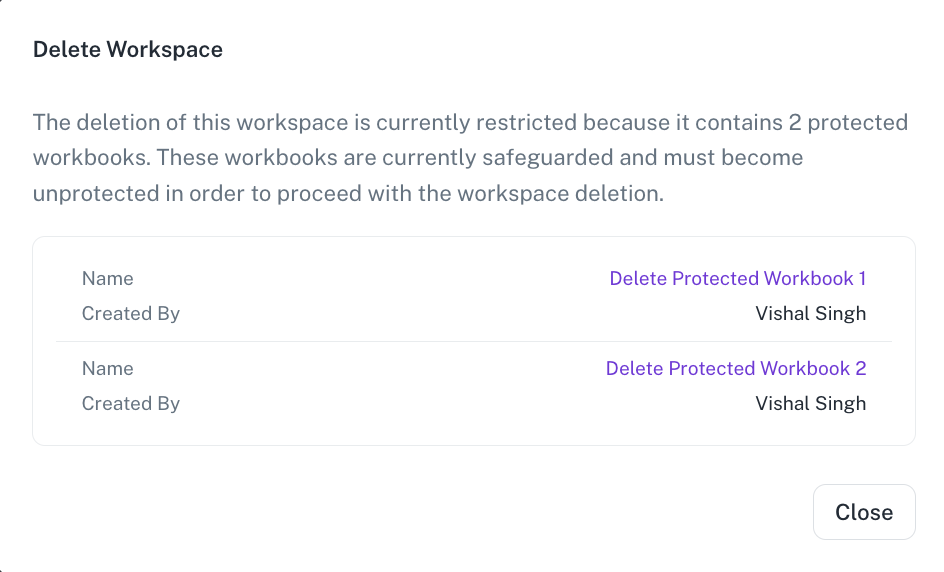
Was this helpful?